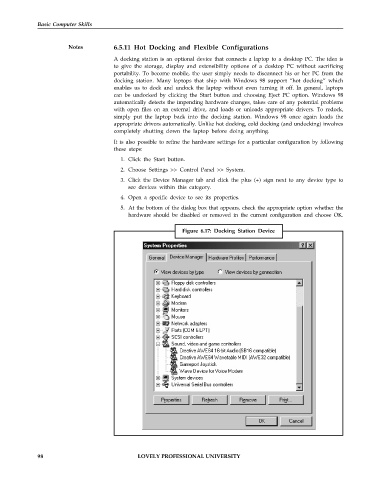Page 105 - DCAP101_BASIC_COMPUTER_SKILLS
P. 105
Basic Computer Skills
Notes 6.5.11 Hot Docking and Flexible Configurations
A docking station is an optional device that connects a laptop to a desktop PC. The idea is
to give the storage, display and extensibility options of a desktop PC without sacrificing
portability. To become mobile, the user simply needs to disconnect his or her PC from the
docking station. Many laptops that ship with Windows 98 support “hot docking” which
enables us to dock and undock the laptop without even turning it off. In general, laptops
can be undocked by clicking the Start button and choosing Eject PC option. Windows 98
automatically detects the impending hardware changes, takes care of any potential problems
with open files on an external drive, and loads or unloads appropriate drivers. To redock,
simply put the laptop back into the docking station. Windows 98 once again loads the
appropriate drivers automatically. Unlike hot docking, cold docking (and undocking) involves
completely shutting down the laptop before doing anything.
It is also possible to refine the hardware settings for a particular configuration by following
these steps:
1. Click the Start button.
2. Choose Settings >> Control Panel >> System.
3. Click the Device Manager tab and click the plus (+) sign next to any device type to
see devices within this category.
4. Open a specific device to see its properties.
5. At the bottom of the dialog box that appears, check the appropriate option whether the
hardware should be disabled or removed in the current configuration and choose OK.
Figure 6.17: Docking Station Device
98 LOVELY PROFESSIONAL UNIVERSITY