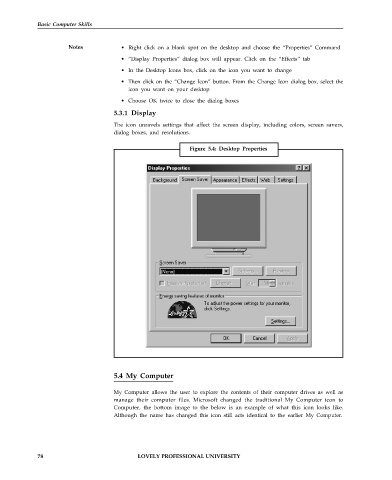Page 85 - DCAP101_BASIC_COMPUTER_SKILLS
P. 85
Basic Computer Skills
Notes • Right click on a blank spot on the desktop and choose the “Properties” Command
• “Display Properties” dialog box will appear. Click on the “Effects” tab
• In the Desktop Icons box, click on the icon you want to change
• Then click on the “Change Icon” button. From the Change Icon dialog box, select the
icon you want on your desktop
• Choose OK twice to close the dialog boxes
5.3.1 Display
The icon unravels settings that affect the screen display, including colors, screen savers,
dialog boxes, and resolutions.
Figure 5.4: Desktop Properties
5.4 My Computer
My Computer allows the user to explore the contents of their computer drives as well as
manage their computer files. Microsoft changed the traditional My Computer icon to
Computer, the bottom image to the below is an example of what this icon looks like.
Although the name has changed this icon still acts identical to the earlier My Computer.
78 LOVELY PROFESSIONAL UNIVERSITY