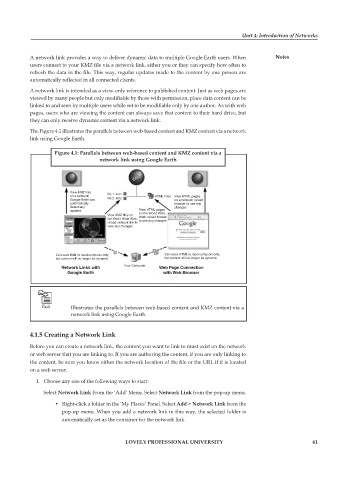Page 68 - DCAP104_EXPOSURE_TO_COMPUTER_DISCPLINES
P. 68
Unit 4: Introduction of Networks
A network link provides a way to deliver dynamic data to multiple Google Earth users. When Notes
users connect to your KMZ file via a network link, either you or they can specify how often to
refresh the data in the file. This way, regular updates made to the content by one person are
automatically reflected in all connected clients.
A network link is intended as a view-only reference to published content. Just as web pages are
viewed by many people but only modifiable by those with permission, place data content can be
linked to and seen by multiple users while set to be modifiable only by one author. As with web
pages, users who are viewing the content can always save that content to their hard drive, but
they can only receive dynamic content via a network link.
The Figure 4.1 illustrates the parallels between web-based content and KMZ content via a network
link using Google Earth.
Figure 4.1: Parallels between web-based content and KMZ content via a
network link using Google Earth
View KMZ files file 1. kmz
on a network; HTML Files View HTML pages
Google Earth can file 2. kmz on a network; reload
automatically browser to see any
detect any changes
updates View HTML pages
View KMZ files on on the World Wide
Web; reload brower
the World Wide Web;
reload network link to to see any changes
view any changes
Can save KML to local computer only, Can save HTML to local computer only,
but content will no longer be dynamic but content will no longer be dynamic
Network Links with Your Computer Web Page Connection
Google Earth with Web Browser
Illustrates the parallels between web-based content and KMZ content via a
network link using Google Earth.
4.1.5 Creating a Network Link
Before you can create a network link, the content you want to link to must exist on the network
or web server that you are linking to. If you are authoring the content, if you are only linking to
the content, be sure you know either the network location of the file or the URL if it is located
on a web server.
1. Choose any one of the following ways to start:
Select Network Link From the ‘Add’ Menu. Select Network Link from the pop-up menu.
• Right-click a folder in the ‘My Places’ Panel. Select Add > Network Link from the
pop-up menu. When you add a network link in this way, the selected folder is
automatically set as the container for the network link.
LOVELY PROFESSIONAL UNIVERSITY 61