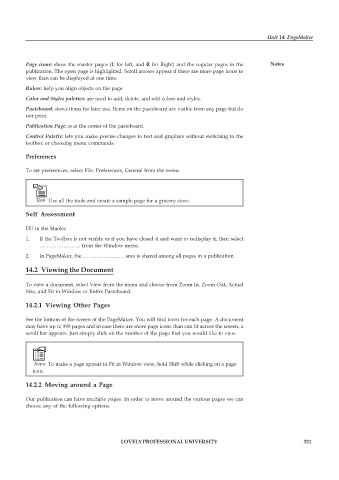Page 328 - DCAP109_GRAPHIC_TOOLS
P. 328
Unit 14: PageMaker
Page icons: show the master pages (L for left, and R for Right) and the regular pages in the Notes
publication. The open page is highlighted. Scroll arrows appear if there are more page icons to
view than can be displayed at one time.
Rulers: help you align objects on the page.
Color and Styles palettes: are used to add, delete, and edit colors and styles.
Pasteboard: stores items for later use. Items on the pasteboard are visible from any page but do
not print.
Publication Page: is at the center of the pasteboard.
Control Palette: lets you make precise changes to text and graphics without switching to the
toolbox or choosing menu commands.
Preferences
To set preferences, select File, Preferences, General from the menu.
Task Use all the tools and create a sample page for a grocery store.
Self Assessment
Fill in the blanks:
1. If the Toolbox is not visible or if you have closed it and want to redisplay it, then select
…………………… from the Window menu.
2. In PageMaker, the …………………… area is shared among all pages in a publication.
14.2 Viewing the Document
To view a document, select View from the menu and choose from Zoom In, Zoom Out, Actual
Size, and Fit in Window or Entire Pasteboard.
14.2.1 Viewing Other Pages
See the bottom of the screen of the PageMaker. You will find icons for each page. A document
may have up to 999 pages and in case there are more page icons than can fit across the screen, a
scroll bar appears. Just simply click on the number of the page that you would like to view.
Notes To make a page appear in Fit in Window view, hold Shift while clicking on a page
icon.
14.2.2 Moving around a Page
Our publication can have multiple pages. In order to move around the various pages we can
choose any of the following options.
LOVELY PROFESSIONAL UNIVERSITY 321