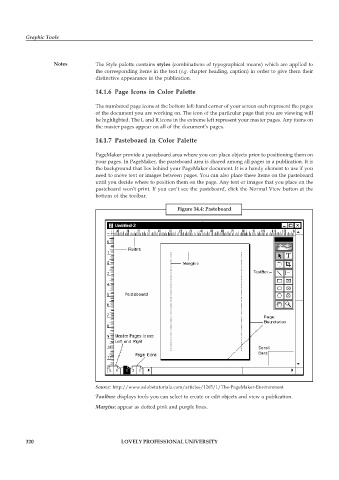Page 327 - DCAP109_GRAPHIC_TOOLS
P. 327
Graphic Tools
Notes The Style palette contains styles (combinations of typographical means) which are applied to
the corresponding items in the text (e.g. chapter heading, caption) in order to give them their
distinctive appearance in the publication.
14.1.6 Page Icons in Color Palette
The numbered page icons at the bottom left-hand corner of your screen each represent the pages
of the document you are working on. The icon of the particular page that you are viewing will
be highlighted. The L and R icons in the extreme left represent your master pages. Any items on
the master pages appear on all of the document’s pages.
14.1.7 Pasteboard in Color Palette
PageMaker provide a pasteboard area where you can place objects prior to positioning them on
your pages. In PageMaker, the pasteboard area is shared among all pages in a publication. It is
the background that lies behind your PageMaker document. It is a handy element to use if you
need to move text or images between pages. You can also place these items on the pasteboard
until you decide where to position them on the page. Any text or images that you place on the
pasteboard won’t print. If you can’t see the pasteboard, click the Normal View button at the
bottom of the toolbar.
Figure 14.4: Pasteboard
Source: http://www.adobetutorialz.com/articles/1265/1/The-PageMaker-Environment
Toolbox: displays tools you can select to create or edit objects and view a publication.
Margins: appear as dotted pink and purple lines.
320 LOVELY PROFESSIONAL UNIVERSITY