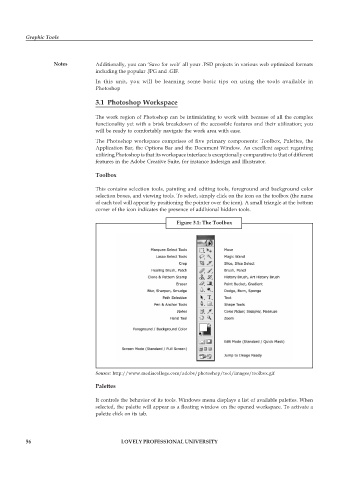Page 63 - DCAP109_GRAPHIC_TOOLS
P. 63
Graphic Tools
Notes Additionally, you can ‘Save for web’ all your .PSD projects in various web optimized formats
including the popular .JPG and .GIF.
In this unit, you will be learning some basic tips on using the tools available in
Photoshop
3.1 Photoshop Workspace
The work region of Photoshop can be intimidating to work with because of all the complex
functionality yet with a brisk breakdown of the accessible features and their utilization; you
will be ready to comfortably navigate the work area with ease.
The Photoshop workspace comprises of five primary components: Toolbox, Palettes, the
Application Bar, the Options Bar and the Document Window. An excellent aspect regarding
utilizing Photoshop is that its workspace interface is exceptionally comparative to that of different
features in the Adobe Creative Suite, for instance Indesign and Illustrator.
Toolbox
This contains selection tools, painting and editing tools, foreground and background color
selection boxes, and viewing tools. To select, simply click on the icon on the toolbox (the name
of each tool will appear by positioning the pointer over the icon). A small triangle at the bottom
corner of the icon indicates the presence of additional hidden tools.
Figure 3.1: The Toolbox
Source: http://www.mediacollege.com/adobe/photoshop/tool/images/toolbox.gif
Palettes
It controls the behavior of its tools. Windows menu displays a list of available palettes. When
selected, the palette will appear as a floating window on the opened workspace. To activate a
palette click on its tab.
56 LOVELY PROFESSIONAL UNIVERSITY