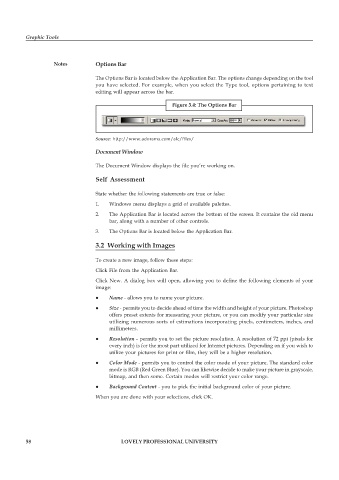Page 65 - DCAP109_GRAPHIC_TOOLS
P. 65
Graphic Tools
Notes Options Bar
The Options Bar is located below the Application Bar. The options change depending on the tool
you have selected. For example, when you select the Type tool, options pertaining to text
editing will appear across the bar.
Figure 3.4: The Options Bar
Source: http://www.adorama.com/alc/files/
Document Window
The Document Window displays the file you’re working on.
Self Assessment
State whether the following statements are true or false:
1. Windows menu displays a grid of available palettes.
2. The Application Bar is located across the bottom of the screen. It contains the old menu
bar, along with a number of other controls.
3. The Options Bar is located below the Application Bar.
3.2 Working with Images
To create a new image, follow these steps:
Click File from the Application Bar.
Click New. A dialog box will open, allowing you to define the following elements of your
image:
z Name - allows you to name your picture.
z Size - permits you to decide ahead of time the width and height of your picture. Photoshop
offers preset extents for measuring your picture, or you can modify your particular size
utilizing numerous sorts of estimations incorporating pixels, centimeters, inches, and
millimeters.
z Resolution - permits you to set the picture resolution. A resolution of 72 ppi (pixels for
every inch) is for the most part utilized for Internet pictures. Depending on if you wish to
utilize your pictures for print or film, they will be a higher resolution.
z Color Mode - permits you to control the color mode of your picture. The standard color
mode is RGB (Red Green Blue). You can likewise decide to make your picture in grayscale,
bitmap, and then some. Certain modes will restrict your color range.
z Background Content - you to pick the initial background color of your picture.
When you are done with your selections, click OK.
58 LOVELY PROFESSIONAL UNIVERSITY