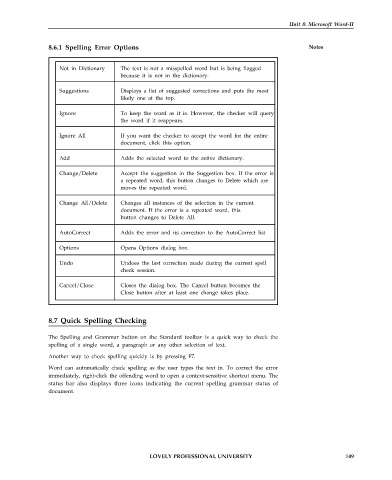Page 156 - DCAP101_BASIC_COMPUTER_SKILLS
P. 156
Unit 8: Microsoft Word-II
8.6.1 Spelling Error Options Notes
Not in Dictionary The text is not a misspelled word but is being flagged
because it is not in the dictionary.
Suggestions Displays a list of suggested corrections and puts the most
likely one at the top.
Ignore To keep the word as it is. However, the checker will query
the word if it reappears.
Ignore All If you want the checker to accept the word for the entire
document, click this option.
Add Adds the selected word to the active dictionary.
Change/Delete Accept the suggestion in the Suggestion box. If the error is
,
a repeated word, this button changes to Delete which are
moves the repeated word.
Change All/Delete Changes all instances of the selection in the current
document. If the error is a repeated word, this
button changes to Delete All.
AutoCorrect Adds the error and its correction to the AutoCorrect list
Options Opens Options dialog box.
Undo Undoes the last correction made during the current spell
check session.
Cancel/Close Closes the dialog box. The Cancel button becomes the
Close button after at least one change takes place.
8.7 Quick Spelling Checking
The Spelling and Grammar button on the Standard toolbar is a quick way to check the
spelling of a single word, a paragraph or any other selection of text.
Another way to check spelling quickly is by pressing F7.
Word can automatically check spelling as the user types the text in. To correct the error
immediately, right-click the offending word to open a context-sensitive shortcut menu. The
status bar also displays three icons indicating the current spelling grammar status of
document.
LOVELY PROFESSIONAL UNIVERSITY 149