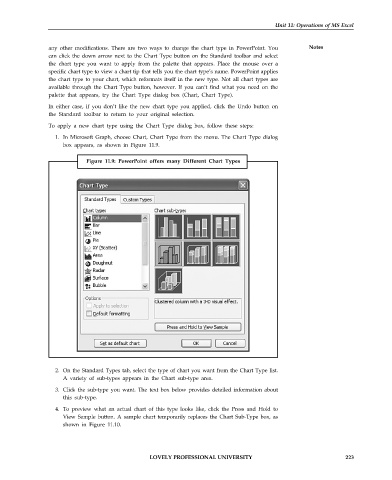Page 230 - DCAP101_BASIC_COMPUTER_SKILLS
P. 230
Unit 11: Operations of MS Excel
any other modifications. There are two ways to change the chart type in PowerPoint. You Notes
can click the down arrow next to the Chart Type button on the Standard toolbar and select
the chart type you want to apply from the palette that appears. Place the mouse over a
specific chart type to view a chart tip that tells you the chart type’s name. PowerPoint applies
the chart type to your chart, which reformats itself in the new type. Not all chart types are
available through the Chart Type button, however. If you can’t find what you need on the
palette that appears, try the Chart Type dialog box (Chart, Chart Type).
In either case, if you don’t like the new chart type you applied, click the Undo button on
the Standard toolbar to return to your original selection.
To apply a new chart type using the Chart Type dialog box, follow these steps:
1. In Microsoft Graph, choose Chart, Chart Type from the menu. The Chart Type dialog
box appears, as shown in Figure 11.9.
Figure 11.9: PowerPoint offers many Different Chart Types
2. On the Standard Types tab, select the type of chart you want from the Chart Type list.
A variety of sub-types appears in the Chart sub-type area.
3. Click the sub-type you want. The text box below provides detailed information about
this sub-type.
4. To preview what an actual chart of this type looks like, click the Press and Hold to
View Sample button. A sample chart temporarily replaces the Chart Sub-Type box, as
shown in Figure 11.10.
LOVELY PROFESSIONAL UNIVERSITY 223