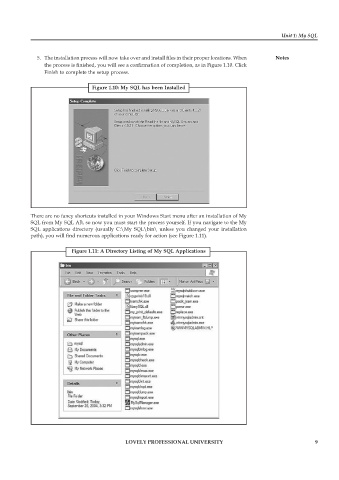Page 14 - Open Soource Technologies 304.indd
P. 14
Unit 1: My SQL
5. The installation process will now take over and install files in their proper locations. When Notes
the process is finished, you will see a confirmation of completion, as in Figure 1.10. Click
Finish to complete the setup process.
Figure 1.10: My SQL has been Installed
There are no fancy shortcuts installed in your Windows Start menu after an installation of My
SQL from My SQL AB, so now you must start the process yourself. If you navigate to the My
SQL applications directory (usually C:\My SQL\bin\ unless you changed your installation
path), you will find numerous applications ready for action (see Figure 1.11).
Figure 1.11: A Directory Listing of My SQL Applications
LOVELY PROFESSIONAL UNIVERSITY 9