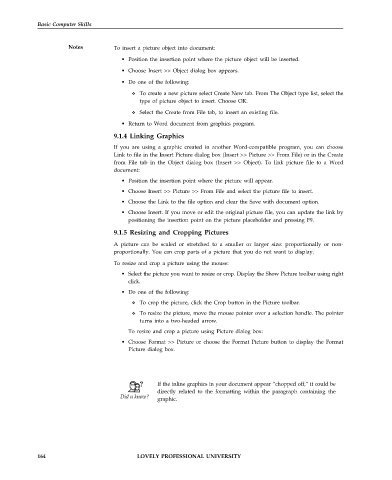Page 171 - DCAP101_BASIC_COMPUTER_SKILLS
P. 171
Basic Computer Skills
Notes To insert a picture object into document:
• Position the insertion point where the picture object will be inserted.
• Choose Insert >> Object dialog box appears.
• Do one of the following:
To create a new picture select Create New tab. From The Object type list, select the
type of picture object to insert. Choose OK.
Select the Create from File tab, to insert an existing file.
• Return to Word document from graphics program.
9.1.4 Linking Graphics
If you are using a graphic created in another Word-compatible program, you can choose
Link to file in the Insert Picture dialog box (Insert >> Picture >> From File) or in the Create
from File tab in the Object dialog box (Insert >> Object). To link picture file to a Word
document:
• Position the insertion point where the picture will appear.
• Choose Insert >> Picture >> From File and select the picture file to insert.
• Choose the Link to the file option and clear the Save with document option.
• Choose Insert. If you move or edit the original picture file, you can update the link by
positioning the insertion point on the picture placeholder and pressing F9.
9.1.5 Resizing and Cropping Pictures
A picture can be scaled or stretched to a smaller or larger size: proportionally or non-
proportionally. You can crop parts of a picture that you do not want to display.
To resize and crop a picture using the mouse:
• Select the picture you want to resize or crop. Display the Show Picture toolbar using right
click.
• Do one of the following:
To crop the picture, click the Crop button in the Picture toolbar.
To resize the picture, move the mouse pointer over a selection handle. The pointer
turns into a two-headed arrow.
To resize and crop a picture using Picture dialog box:
• Choose Format >> Picture or choose the Format Picture button to display the Format
Picture dialog box.
If the inline graphics in your document appear “chopped off,” it could be
directly related to the formatting within the paragraph containing the
graphic.
164 LOVELY PROFESSIONAL UNIVERSITY