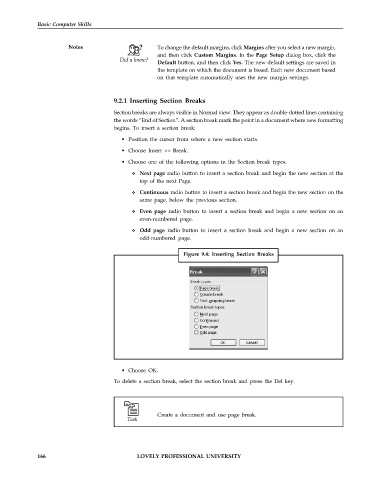Page 173 - DCAP101_BASIC_COMPUTER_SKILLS
P. 173
Basic Computer Skills
Notes To change the default margins, click Margins after you select a new margin,
and then click Custom Margins. In the Page Setup dialog box, click the
Default button, and then click Yes. The new default settings are saved in
the template on which the document is based. Each new document based
on that template automatically uses the new margin settings.
9.2.1 Inserting Section Breaks
Section breaks are always visible in Normal view. They appear as double-dotted lines containing
the words “End of Section”. A section break mark the point in a document where new formatting
begins. To insert a section break:
• Position the cursor from where a new section starts.
• Choose Insert >> Break.
• Choose one of the following options in the Section break types.
Next page radio button to insert a section break and begin the new section at the
top of the next Page.
Continuous radio button to insert a section break and begin the new section on the
same page, below the previous section.
Even page radio button to insert a section break and begin a new section on an
even-numbered page.
Odd page radio button to insert a section break and begin a new section on an
odd-numbered page.
Figure 9.4: Inserting Section Breaks
• Choose OK.
To delete a section break, select the section break and press the Del key.
Create a document and use page break.
166 LOVELY PROFESSIONAL UNIVERSITY