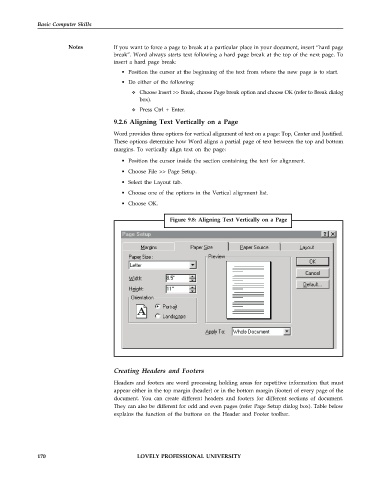Page 177 - DCAP101_BASIC_COMPUTER_SKILLS
P. 177
Basic Computer Skills
Notes If you want to force a page to break at a particular place in your document, insert “hard page
break”. Word always starts text following a hard page break at the top of the next page. To
insert a hard page break:
• Position the cursor at the beginning of the text from where the new page is to start.
• Do either of the following:
Choose Insert >> Break, choose Page break option and choose OK (refer to Break dialog
box).
Press Ctrl + Enter.
9.2.6 Aligning Text Vertically on a Page
Word provides three options for vertical alignment of text on a page: Top, Center and Justified.
These options determine how Word aligns a partial page of text between the top and bottom
margins. To vertically align text on the page:
• Position the cursor inside the section containing the text for alignment.
• Choose File >> Page Setup.
• Select the Layout tab.
• Choose one of the options in the Vertical alignment list.
• Choose OK.
Figure 9.8: Aligning Text Vertically on a Page
Creating Headers and Footers
Headers and footers are word processing holding areas for repetitive information that must
appear either in the top margin (header) or in the bottom margin (footer) of every page of the
document. You can create different headers and footers for different sections of document.
They can also be different for odd and even pages (refer Page Setup dialog box). Table below
explains the function of the buttons on the Header and Footer toolbar.
170 LOVELY PROFESSIONAL UNIVERSITY