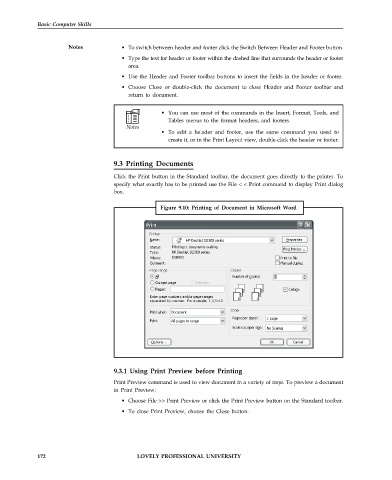Page 179 - DCAP101_BASIC_COMPUTER_SKILLS
P. 179
Basic Computer Skills
Notes • To switch between header and footer click the Switch Between Header and Footer button.
• Type the text for header or footer within the dashed line that surrounds the header or footer
area.
• Use the Header and Footer toolbar buttons to insert the fields in the header or footer.
• Choose Close or double-click the document to close Header and Footer toolbar and
return to document.
• You can use most of the commands in the Insert, Format, Tools, and
Tables menus to the format headers, and footers.
• To edit a he.ader and footer, use the same command you used to
create it, or in the Print Layout view, double-click the header or footer.
9.3 Printing Documents
Click the Print button in the Standard toolbar, the document goes directly to the printer. To
specify what exactly has to be printed use the File < < Print command to display Print dialog
box.
Figure 9.10: Printing of Document in Microsoft Word
9.3.1 Using Print Preview before Printing
Print Preview command is used to view document in a variety of ways. To preview a document
in Print Preview:
• Choose File >> Print Preview or click the Print Preview button on the Standard toolbar.
• To close Print Preview, choose the Close button.
172 LOVELY PROFESSIONAL UNIVERSITY