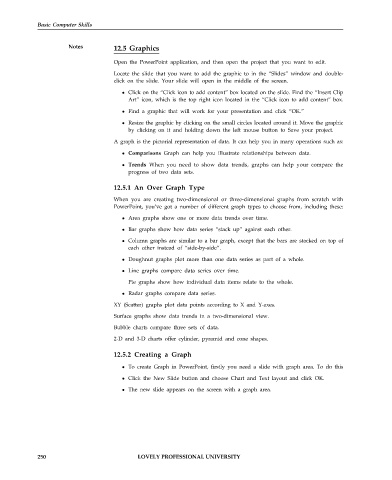Page 257 - DCAP101_BASIC_COMPUTER_SKILLS
P. 257
Basic Computer Skills
Notes 12.5 Graphics
Open the PowerPoint application, and then open the project that you want to edit.
Locate the slide that you want to add the graphic to in the “Slides” window and double-
click on the slide. Your slide will open in the middle of the screen.
Click on the “Click icon to add content” box located on the slide. Find the “Insert Clip
Art” icon, which is the top right icon located in the “Click icon to add content” box.
Find a graphic that will work for your presentation and click “OK.”
Resize the graphic by clicking on the small circles located around it. Move the graphic
by clicking on it and holding down the left mouse button to Save your project.
A graph is the pictorial representation of data. It can help you in many operations such as:
Comparisons Graph can help you illustrate relationships between data.
Trends When you need to show data trends, graphs can help your compare the
progress of two data sets.
12.5.1 An Over Graph Type
When you are creating two-dimensional or three-dimensional graphs from scratch with
PowerPoint, you’ve got a number of different graph types to choose from, including these:
Area graphs show one or more data trends over time.
Bar graphs show how data series “stack up” against each other.
Column graphs are similar to a bar graph, except that the bars are stacked on top of
each other instead of “side-by-side”.
Doughnut graphs plot more than one data series as part of a whole.
Line graphs compare data series over time.
Pie graphs show how individual data items relate to the whole.
Radar graphs compare data series.
XY (Scatter) graphs plot data points according to X and Y-axes.
Surface graphs show data trends in a two-dimensional view.
Bubble charts compare three sets of data.
2-D and 3-D charts offer cylinder, pyramid and cone shapes.
12.5.2 Creating a Graph
To create Graph in PowerPoint, firstly you need a slide with graph area. To do this
Click the New Slide button and choose Chart and Text layout and click OK.
The new slide appears on the screen with a graph area.
250 LOVELY PROFESSIONAL UNIVERSITY