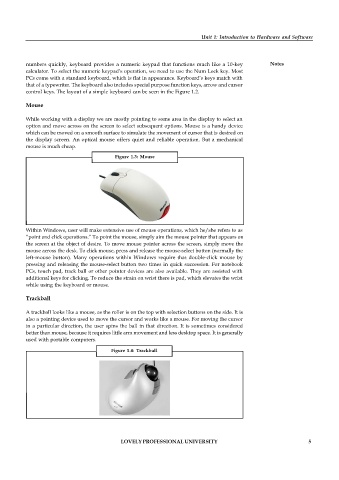Page 11 - DCAP105_WORKSHOP_ON_COMPUTER_HARDWARE_AND_NETWORK
P. 11
Unit 1: Introduction to Hardware and Software
numbers quickly, keyboard provides a numeric keypad that functions much like a 10-key Notes
calculator. To select the numeric keypad’s operation, we need to use the Num Lock key. Most
PCs come with a standard keyboard, which is flat in appearance. Keyboard’s keys match with
that of a typewriter. The keyboard also includes special purpose function keys, arrow and cursor
control keys. The layout of a simple keyboard can be seen in the Figure 1.2.
Mouse
While working with a display we are mostly pointing to some area in the display to select an
option and move across on the screen to select subsequent options. Mouse is a handy device
which can be moved on a smooth surface to simulate the movement of cursor that is desired on
the display screen. An optical mouse offers quiet and reliable operation. But a mechanical
mouse is much cheap.
Figure 1.3: Mouse
Within Windows, user will make extensive use of mouse operations, which he/she refers to as
“point and click operations.” To point the mouse, simply aim the mouse pointer that appears on
the screen at the object of desire. To move mouse pointer across the screen, simply move the
mouse across the desk. To click mouse, press and release the mouse-select button (normally the
left-mouse button). Many operations within Windows require that double-click mouse by
pressing and releasing the mouse-select button two times in quick succession. For notebook
PCs, touch pad, track ball or other pointer devices are also available. They are assisted with
additional keys for clicking. To reduce the strain on wrist there is pad, which elevates the wrist
while using the keyboard or mouse.
Trackball
A trackball looks like a mouse, as the roller is on the top with selection buttons on the side. It is
also a pointing device used to move the cursor and works like a mouse. For moving the cursor
in a particular direction, the user spins the ball in that direction. It is sometimes considered
better than mouse, because it requires little arm movement and less desktop space. It is generally
used with portable computers.
Figure 1.4: Trackball
LOVELY PROFESSIONAL UNIVERSITY 5