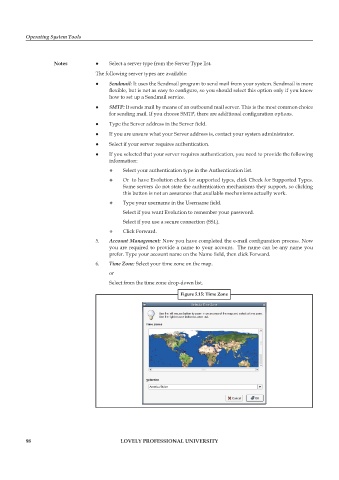Page 105 - DCAP106_OPERATING_SYSTEM_TOOLS
P. 105
Operating System Tools
Notes z z Select a server type from the Server Type list.
The following server types are available:
z z Sendmail: It uses the Sendmail program to send mail from your system. Sendmail is more
flexible, but is not as easy to configure, so you should select this option only if you know
how to set up a Sendmail service.
z z SMTP: It sends mail by means of an outbound mail server. This is the most common choice
for sending mail. If you choose SMTP, there are additional configuration options.
z z Type the Server address in the Server field.
z z If you are unsure what your Server address is, contact your system administrator.
z z Select if your server requires authentication.
z z If you selected that your server requires authentication, you need to provide the following
information:
z Select your authentication type in the Authentication list.
z Or to have Evolution check for supported types, click Check for Supported Types.
Some servers do not state the authentication mechanisms they support, so clicking
this button is not an assurance that available mechanisms actually work.
z Type your username in the Username field.
Select if you want Evolution to remember your password.
Select if you use a secure connection (SSL).
z Click Forward.
5. Account Management: Now you have completed the e-mail configuration process. Now
you are required to provide a name to your account. The name can be any name you
prefer. Type your account name on the Name field, then click Forward.
6. Time Zone: Select your time zone on the map.
or
Select from the time zone drop-down list.
Figure 5.15: Time Zone
98 LOVELY PROFESSIONAL UNIVERSITY