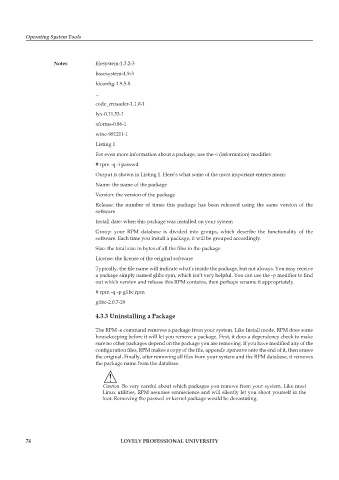Page 81 - DCAP106_OPERATING_SYSTEM_TOOLS
P. 81
Operating System Tools
Notes filesystem-1.3.2-3
basesystem-4.9-3
ldconfig-1.9.5-8
...
code_crusader-1.1.0-1
lyx-0.11.53-1
xforms-0.86-1
wine-981211-1
Listing 1
For even more information about a package, use the -i (information) modifier:
# rpm -q -i passwd
Output is shown in Listing 1. Here’s what some of the most important entries mean:
Name: the name of the package
Version: the version of the package
Release: the number of times this package has been released using the same version of the
software
Install date: when this package was installed on your system
Group: your RPM database is divided into groups, which describe the functionality of the
software. Each time you install a package, it will be grouped accordingly.
Size: the total size in bytes of all the files in the package
License: the license of the original software
Typically, the file name will indicate what’s inside the package, but not always. You may receive
a package simply named glibc.rpm, which isn’t very helpful. You can use the -p modifier to find
out which version and release this RPM contains, then perhaps rename it appropriately.
# rpm -q -p glibc.rpm
glibc-2.0.7-29
4.3.3 Uninstalling a Package
The RPM -e command removes a package from your system. Like Install mode, RPM does some
housekeeping before it will let you remove a package. First, it does a dependency check to make
sure no other packages depend on the package you are removing. If you have modified any of the
configuration files, RPM makes a copy of the file, appends .rpmsave onto the end of it, then erases
the original. Finally, after removing all files from your system and the RPM database, it removes
the package name from the database.
!
Caution Be very careful about which packages you remove from your system. Like most
Linux utilities, RPM assumes omniscience and will silently let you shoot yourself in the
foot. Removing the passwd or kernel package would be devastating.
74 LOVELY PROFESSIONAL UNIVERSITY