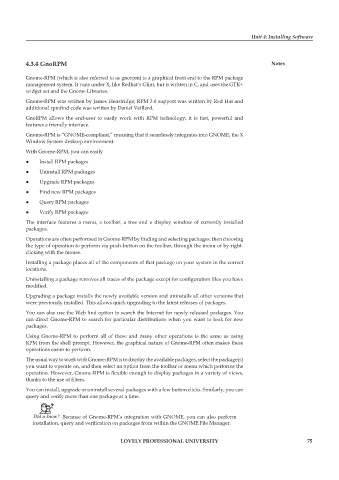Page 82 - DCAP106_OPERATING_SYSTEM_TOOLS
P. 82
Unit 4: Installing Software
4.3.4 GnoRPM Notes
Gnome-RPM (which is also referred to as gnorpm) is a graphical front end to the RPM package
management system. It runs under X, like Redhat’s Glint, but is written in C, and uses the GTK+
widget set and the Gnome Libraries.
Gnome-RPM was written by James Henstridge; RPM 3.0 support was written by Red Hat and
additional rpmfind code was written by Daniel Veillard.
GnoRPM allows the end-user to easily work with RPM technology; it is fast, powerful and
features a friendly interface.
Gnome-RPM is “GNOME-compliant,” meaning that it seamlessly integrates into GNOME, the X
Window System desktop environment.
With Gnome-RPM, you can easily
z z Install RPM packages
z z Uninstall RPM packages
z z Upgrade RPM packages
z z Find new RPM packages
z z Query RPM packages
z z Verify RPM packages
The interface features a menu, a toolbar, a tree and a display window of currently installed
packages.
Operations are often performed in Gnome-RPM by finding and selecting packages, then choosing
the type of operation to perform via push-button on the toolbar, through the menu or by right-
clicking with the mouse.
Installing a package places all of the components of that package on your system in the correct
locations.
Uninstalling a package removes all traces of the package except for configuration files you have
modified.
Upgrading a package installs the newly available version and uninstalls all other versions that
were previously installed. This allows quick upgrading to the latest releases of packages.
You can also use the Web find option to search the Internet for newly released packages. You
can direct Gnome-RPM to search for particular distributions when you want to look for new
packages.
Using Gnome-RPM to perform all of these and many other operations is the same as using
RPM from the shell prompt. However, the graphical nature of Gnome-RPM often makes these
operations easier to perform.
The usual way to work with Gnome-RPM is to display the available packages, select the package(s)
you want to operate on, and then select an option from the toolbar or menu which performs the
operation. However, Gnome-RPM is flexible enough to display packages in a variety of views,
thanks to the use of filters.
You can install, upgrade or uninstall several packages with a few button clicks. Similarly, you can
query and verify more than one package at a time.
Did u know? Because of Gnome-RPM’s integration with GNOME, you can also perform
installation, query and verification on packages from within the GNOME File Manager.
LOVELY PROFESSIONAL UNIVERSITY 75