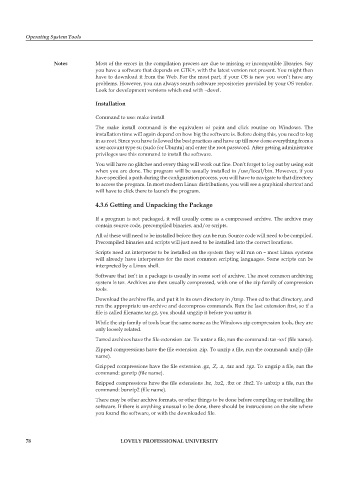Page 85 - DCAP106_OPERATING_SYSTEM_TOOLS
P. 85
Operating System Tools
Notes Most of the errors in the compilation process are due to missing or incompatible libraries. Say
you have a software that depends on GTK+, with the latest version not present. You might then
have to download it from the Web. For the most part, if your OS is new you won’t have any
problems. However, you can always search software repositories provided by your OS vendor.
Look for development versions which end with –devel.
Installation
Command to use: make install
The make install command is the equivalent of point and click routine on Windows. The
installation time will again depend on how big the software is. Before doing this, you need to log
in as root. Since you have followed the best practices and have up till now done everything from a
user account type su (sudo for Ubuntu) and enter the root password. After getting administrator
privileges use this command to install the software.
You will have no glitches and every thing will work out fine. Don’t forget to log out by using exit
when you are done. The program will be usually installed in /usr/local/bin. However, if you
have specified a path during the configuration process, you will have to navigate to that directory
to access the program. In most modern Linux distributions, you will see a graphical shortcut and
will have to click there to launch the program.
4.3.6 Getting and Unpacking the Package
If a program is not packaged, it will usually come as a compressed archive. The archive may
contain source code, precompiled binaries, and/or scripts.
All of these will need to be installed before they can be run. Source code will need to be compiled.
Precompiled binaries and scripts will just need to be installed into the correct locations.
Scripts need an interpreter to be installed on the system they will run on – most Linux systems
will already have interpreters for the most common scripting languages. Some scripts can be
interpreted by a Linux shell.
Software that isn’t in a package is usually in some sort of archive. The most common archiving
system is tar. Archives are then usually compressed, with one of the zip family of compression
tools.
Download the archive file, and put it in its own directory in /tmp. Then cd to that directory, and
run the appropriate un-archive and decompress commands. Run the last extension first, so if a
file is called filename.tar.gz, you should ungzip it before you untar it.
While the zip family of tools bear the same name as the Windows zip compression tools, they are
only loosely related.
Tarred archives have the file extension .tar. To untar a file, run the command: tar -xvf (file name).
Zipped compressions have the file extension .zip. To unzip a file, run the command: unzip (file
name).
Gzipped compressions have the file extension .gz, .Z, .z, .taz and .tgz. To ungzip a file, run the
command: gunzip (file name).
Bzipped compressions have the file extensions .bz, .bz2, .tbz or .tbz2. To unbzip a file, run the
command: bunzip2 (file name).
There may be other archive formats, or other things to be done before compiling or installing the
software. If there is anything unusual to be done, there should be instructions on the site where
you found the software, or with the downloaded file.
78 LOVELY PROFESSIONAL UNIVERSITY