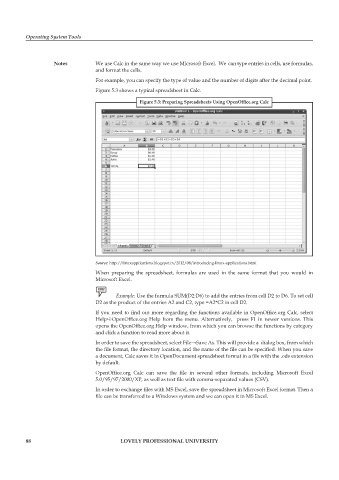Page 95 - DCAP106_OPERATING_SYSTEM_TOOLS
P. 95
Operating System Tools
Notes We use Calc in the same way we use Microsoft Excel. We can type entries in cells, use formulas,
and format the cells.
For example, you can specify the type of value and the number of digits after the decimal point.
Figure 5.3 shows a typical spreadsheet in Calc.
Figure 5.3: Preparing Spreadsheets Using OpenOffice.org Calc
Source: http://linuxapplications.blogspot.in/2012/08/introducing-linux-applications.html
When preparing the spreadsheet, formulas are used in the same format that you would in
Microsoft Excel.
Example: Use the formula SUM(D2:D6) to add the entries from cell D2 to D6. To set cell
D2 as the product of the entries A2 and C2, type =A2*C2 in cell D2.
If you need to find out more regarding the functions available in OpenOffice.org Calc, select
Help➪OpenOffice.org Help from the menu. Alternatively, press F1 in newer versions. This
opens the OpenOffice.org Help window, from which you can browse the functions by category
and click a function to read more about it.
In order to save the spreadsheet, select File→Save As. This will provide a dialog box, from which
the file format, the directory location, and the name of the file can be specified. When you save
a document, Calc saves it in OpenDocument spreadsheet format in a file with the .ods extension
by default.
OpenOffice.org Calc can save the file in several other formats, including Microsoft Excel
5.0/95/97/2000/XP, as well as text file with comma-separated values (CSV).
In order to exchange files with MS Excel, save the spreadsheet in Microsoft Excel format. Then a
file can be transferred to a Windows system and we can open it in MS Excel.
88 LOVELY PROFESSIONAL UNIVERSITY