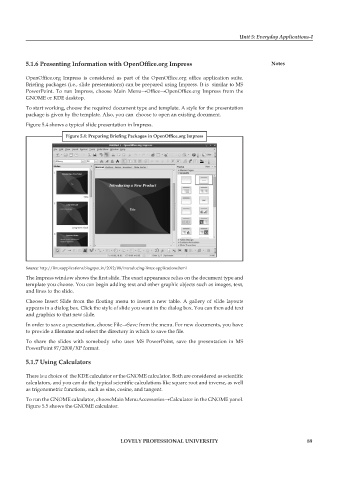Page 96 - DCAP106_OPERATING_SYSTEM_TOOLS
P. 96
Unit 5: Everyday Applications-I
5.1.6 Presenting Information with OpenOffice.org Impress Notes
OpenOffice.org Impress is considered as part of the OpenOffice.org office application suite.
Briefing packages (i.e., slide presentations) can be prepared using Impress. It is similar to MS
PowerPoint. To run Impress, choose Main Menu→Office→OpenOffice.org Impress from the
GNOME or KDE desktop.
To start working, choose the required document type and template. A style for the presentation
package is given by the template. Also, you can choose to open an existing document.
Figure 5.4 shows a typical slide presentation in Impress.
Figure 5.4: Preparing Briefing Packages in OpenOffice.org Impress
Source: http://linuxapplications.blogspot.in/2012/08/introducing-linux-applications.html
The Impress window shows the first slide. The exact appearance relies on the document type and
template you choose. You can begin adding text and other graphic objects such as images, text,
and lines to the slide.
Choose Insert Slide from the floating menu to insert a new table. A gallery of slide layouts
appears in a dialog box. Click the style of slide you want in the dialog box. You can then add text
and graphics to that new slide.
In order to save a presentation, choose File→Save from the menu. For new documents, you have
to provide a filename and select the directory in which to save the file.
To share the slides with somebody who uses MS PowerPoint, save the presentation in MS
PowerPoint 97/2000/XP format.
5.1.7 Using Calculators
There is a choice of the KDE calculator or the GNOME calculator. Both are considered as scientific
calculators, and you can do the typical scientific calculations like square root and inverse, as well
as trigonometric functions, such as sine, cosine, and tangent.
To run the GNOME calculator, chooseMain MenuAccessories→Calculator in the GNOME panel.
Figure 5.5 shows the GNOME calculator.
LOVELY PROFESSIONAL UNIVERSITY 89