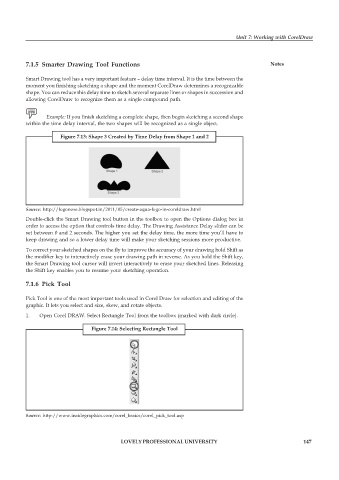Page 154 - DCAP109_GRAPHIC_TOOLS
P. 154
Unit 7: Working with CorelDraw
7.1.5 Smarter Drawing Tool Functions Notes
Smart Drawing tool has a very important feature – delay time interval. It is the time between the
moment you finishing sketching a shape and the moment CorelDraw determines a recognizable
shape. You can reduce this delay time to sketch several separate lines or shapes in succession and
allowing CorelDraw to recognize them as a single compound path.
Example: If you finish sketching a complete shape, then begin sketching a second shape
within the time delay interval, the two shapes will be recognized as a single object.
Figure 7.13: Shape 3 Created by Time Delay from Shape 1 and 2
Source: http://logonose.blogspot.in/2011/05/create-aqua-logo-in-coreldraw.html
Double-click the Smart Drawing tool button in the toolbox to open the Options dialog box in
order to access the option that controls time delay. The Drawing Assistance Delay slider can be
set between 0 and 2 seconds. The higher you set the delay time, the more time you’ll have to
keep drawing and so a lower delay time will make your sketching sessions more productive.
To correct your sketched shapes on the fly to improve the accuracy of your drawing hold Shift as
the modifier key to interactively erase your drawing path in reverse. As you hold the Shift key,
the Smart Drawing tool cursor will invert interactively to erase your sketched lines. Releasing
the Shift key enables you to resume your sketching operation.
7.1.6 Pick Tool
Pick Tool is one of the most important tools used in Corel Draw for selection and editing of the
graphic. It lets you select and size, skew, and rotate objects.
1. Open Corel DRAW. Select Rectangle Tool from the toolbox (marked with dark circle).
Figure 7.14: Selecting Rectangle Tool
Source: http://www.insidegraphics.com/corel_basics/corel_pick_tool.asp
LOVELY PROFESSIONAL UNIVERSITY 147