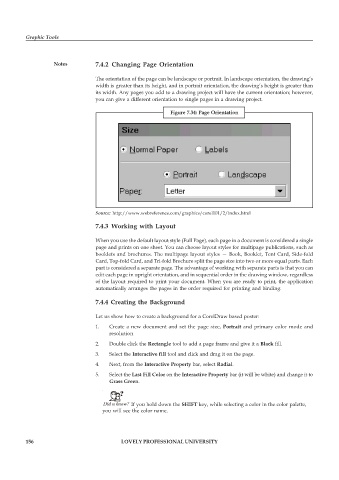Page 163 - DCAP109_GRAPHIC_TOOLS
P. 163
Graphic Tools
Notes 7.4.2 Changing Page Orientation
The orientation of the page can be landscape or portrait. In landscape orientation, the drawing’s
width is greater than its height, and in portrait orientation, the drawing’s height is greater than
its width. Any pages you add to a drawing project will have the current orientation; however,
you can give a different orientation to single pages in a drawing project.
Figure 7.34: Page Orientation
Source: http://www.webreference.com/graphics/corel101/2/index.html
7.4.3 Working with Layout
When you use the default layout style (Full Page), each page in a document is considered a single
page and prints on one sheet. You can choose layout styles for multipage publications, such as
booklets and brochures. The multipage layout styles — Book, Booklet, Tent Card, Side-fold
Card, Top-fold Card, and Tri-fold Brochure split the page size into two or more equal parts. Each
part is considered a separate page. The advantage of working with separate parts is that you can
edit each page in upright orientation, and in sequential order in the drawing window, regardless
of the layout required to print your document. When you are ready to print, the application
automatically arranges the pages in the order required for printing and binding.
7.4.4 Creating the Background
Let us show how to create a background for a CorelDraw based poster:
1. Create a new document and set the page size, Portrait and primary color mode and
resolution
2. Double click the Rectangle tool to add a page frame and give it a Black fill.
3. Select the Interactive fill tool and click and drag it on the page.
4. Next, from the Interactive Property bar, select Radial.
5. Select the Last Fill Color on the Interactive Property bar (it will be white) and change it to
Grass Green.
Did u know? If you hold down the SHIFT key, while selecting a color in the color palette,
you will see the color name.
156 LOVELY PROFESSIONAL UNIVERSITY