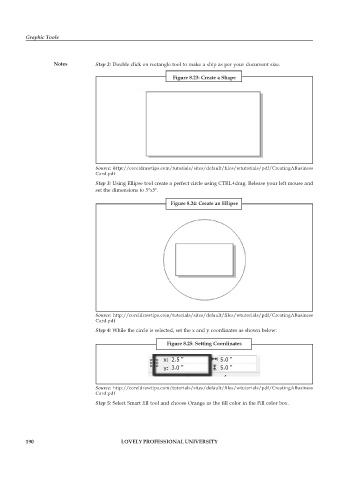Page 197 - DCAP109_GRAPHIC_TOOLS
P. 197
Graphic Tools
Notes Step 2: Double click on rectangle tool to make a ship as per your document size.
Figure 8.23: Create a Shape
Source: http://coreldrawtips.com/tutorials/sites/default/files/wtutorials/pdf/CreatingABusiness
Card.pdf
Step 3: Using Ellipse tool create a perfect circle using CTRL+drag. Release your left mouse and
set the dimensions to 5"x5".
Figure 8.24: Create an Ellipse
Source: http://coreldrawtips.com/tutorials/sites/default/files/wtutorials/pdf/CreatingABusiness
Card.pdf
Step 4: While the circle is selected, set the x and y coordinates as shown below:
Figure 8.25: Setting Coordinates
Source: http://coreldrawtips.com/tutorials/sites/default/files/wtutorials/pdf/CreatingABusiness
Card.pdf
Step 5: Select Smart fill tool and choose Orange as the fill color in the Fill color box.
190 LOVELY PROFESSIONAL UNIVERSITY