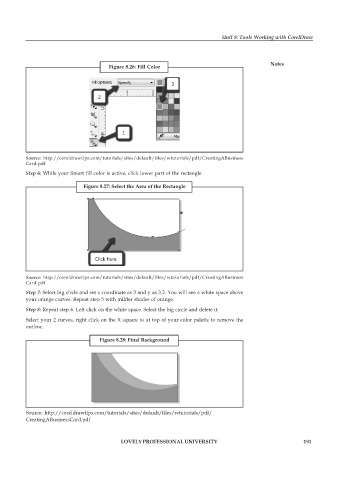Page 198 - DCAP109_GRAPHIC_TOOLS
P. 198
Unit 8: Tools Working with CorelDraw
Notes
Figure 8.26: Fill Color
Source: http://coreldrawtips.com/tutorials/sites/default/files/wtutorials/pdf/CreatingABusiness
Card.pdf
Step 6: While your Smart fill color is active, click lower part of the rectangle
Figure 8.27: Select the Area of the Rectangle
Source: http://coreldrawtips.com/tutorials/sites/default/files/wtutorials/pdf/CreatingABusiness
Card.pdf
Step 7: Select big circle and set x coordinate as 3 and y as 3.2. You will see a white space above
your orange curves. Repeat step 5 with milder shades of orange.
Step 8: Repeat step 6. Left click on the white space. Select the big circle and delete it.
Select your 2 curves, right click on the X square to at top of your color palette to remove the
outline.
Figure 8.28: Final Background
Source: http://coreldrawtips.com/tutorials/sites/default/files/wtutorials/pdf/
CreatingABusinessCard.pdf
LOVELY PROFESSIONAL UNIVERSITY 191