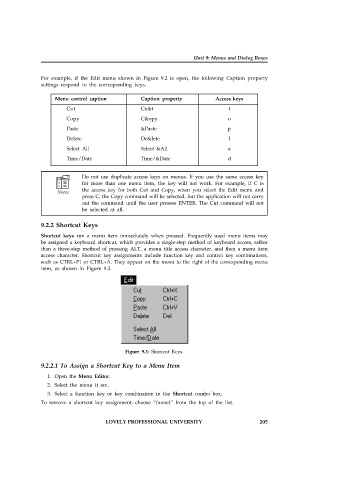Page 211 - Open Soource Technologies 304.indd
P. 211
Unit 9: Menus and Dialog Boxes
For example, if the Edit menu shown in Figure 9.2 is open, the following Caption property
settings respond to the corresponding keys.
Menu control caption Caption property Access keys
Cut Cu&t t
Copy C&opy o
Paste &Paste p
Delete De&lete I
Select All Select &All a
Time/Date Time/&Date d
Do not use duplicate access keys on menus. If you use the same access key
for more than one menu item, the key will not work. For example, if C is
the access key for both Cut and Copy, when you select the Edit menu and
press C, the Copy command will be selected, but the application will not carry
out the command until the user presses ENTER. The Cut command will not
be selected at all.
9.2.2 Shortcut Keys
Shortcut keys run a menu item immediately when pressed. Frequently used menu items may
be assigned a keyboard shortcut, which provides a single-step method of keyboard access, rather
than a three-step method of pressing ALT, a menu title access character, and then a menu item
access character. Shortcut key assignments include function key and control key combinations,
such as CTRL+F1 or CTRL+A. They appear on the menu to the right of the corresponding menu
item, as shown in Figure 9.3.
Figure 9.3: Shortcut Keys.
9.2.2.1 To Assign a Shortcut Key to a Menu Item
1. Open the Menu Editor.
2. Select the menu it em.
3. Select a function key or key combination in the Shortcut combo box.
To remove a shortcut key assignment, choose “(none)” from the top of the list.
LOVELY PROFESSIONAL UNIVERSITY 205