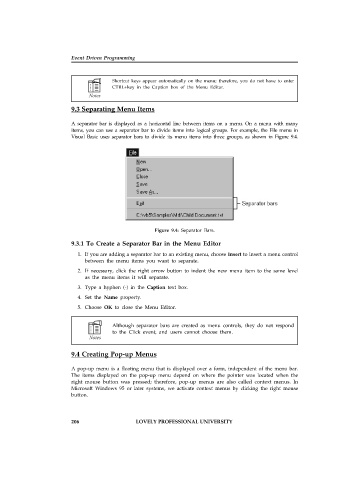Page 212 - Open Soource Technologies 304.indd
P. 212
Event Driven Programming
Shortcut keys appear automatically on the menu; therefore, you do not have to enter
CTRL+key in the Caption box of the Menu Editor.
9.3 Separating Menu Items
A separator bar is displayed as a horizontal line between items on a menu. On a menu with many
items, you can use a separator bar to divide items into logical groups. For example, the File menu in
Visual Basic uses separator bars to divide its menu items into three groups, as shown in Figure 9.4.
Figure 9.4: Separator Bars.
9.3.1 To Create a Separator Bar in the Menu Editor
1. If you are adding a separator bar to an existing menu, choose Insert to insert a menu control
between the menu items you want to separate.
2. If necessary, click the right arrow button to indent the new menu item to the same level
as the menu items it will separate.
3. Type a hyphen (-) in the Caption text box.
4. Set the Name property.
5. Choose OK to close the Menu Editor.
Although separator bars are created as menu controls, they do not respond
to the Click event, and users cannot choose them.
9.4 Creating Pop-up Menus
A pop-up menu is a floating menu that is displayed over a form, independent of the menu bar.
The items displayed on the pop-up menu depend on where the pointer was located when the
right mouse button was pressed; therefore, pop-up menus are also called context menus. In
Microsoft Windows 95 or later systems, we activate context menus by clicking the right mouse
button.
206 LOVELY PROFESSIONAL UNIVERSITY