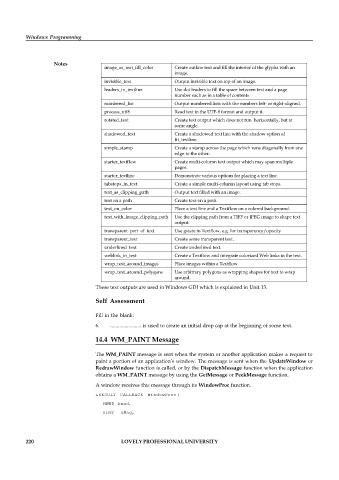Page 226 - DCAP408_WEB_PROGRAMMING
P. 226
Text Output
create_interactive_index
sorted index from the indexed terms.
vertical_alignment_in_fitbox
Control the vertical alignment of text in the fitbox.
Control the lines kept together on the page.
keep_lines_together
Create an initial drop cap at the beginning of some text.
drop_caps
Control the distance between adjacent paragraphs.
distance_between_paragraphs
avoid_linebreaking
Create a Textflow and define various options for line breaking.
bulleted_list
Output numbered and bulleted lists.
Insert a dot sequence automatically at the end of a textflow
continue_note_after_text In a Textflow define some terms to be indexed and create a
fitbox after the last word which can be showed together with
the dots completely inside the fitbox.
current_text_position Demonstrate how the current text position can be used to
output simple text, text lines, or Textflows next to one another.
Windows Programming
dot_leaders_with_tabs Use leaders to fill the space defined by tabs between left-
aligned and right-aligned text, such as in a table of contents.
footnotes_in_text Create footnotes (superscript text) in a Textflow provided with
links to jump to the footnote text.
Notes
image_as_text_fill_color Create outline text and fill the interior of the glyphs with an
image.
invisible_text Output invisible text on top of an image.
leaders_in_textline Use dot leaders to fill the space between text and a page
number such as in a table of contents.
numbered_list Output numbered lists with the numbers left- or right-aligned.
process_utf8 Read text in the UTF-8 format and output it.
rotated_text Create text output which does not run horizontally, but at
some angle.
shadowed_text Create a shadowed text line with the shadow option of
fit_textline.
simple_stamp Create a stamp across the page which runs diagonally from one
edge to the other.
starter_textflow Create multi-column text output which may span multiple
pages.
starter_textline Demonstrate various options for placing a text line.
tabstops_in_text Create a simple multi-column layout using tab stops.
text_as_clipping_path Output text filled with an image.
text on a path Create text on a path.
text_on_color Place a text line and a Textflow on a colored background.
text_with_image_clipping_path Use the clipping path from a TIFF or JPEG image to shape text
output.
transparent_part_of_text Use gstate in Textflow, e.g. for transparency/opacity
transparent_text Create some transparent text.
underlined_text Create underlined text.
weblink_in_text Create a Textflow and integrate colorized Web links in the text.
wrap_text_around_images Place images within a Textflow.
wrap_text_around_polygons Use arbitrary polygons as wrapping shapes for text to wrap
around.
These text outputs are used in Windows GDI which is explained in Unit 13.
Self Assessment
Fill in the blank:
6. ......................... is used to create an initial drop cap at the beginning of some text.
14.4 WM_PAINT Message
The WM_PAINT message is sent when the system or another application makes a request to
paint a portion of an application’s window. The message is sent when the UpdateWindow or
RedrawWindow function is called, or by the DispatchMessage function when the application
obtains a WM_PAINT message by using the GetMessage or PeekMessage function.
A window receives this message through its WindowProc function.
LRESULT CALLBACK WindowProc(
HWND hwnd,
UINT uMsg,
220 LOVELY PROFESSIONAL UNIVERSITY