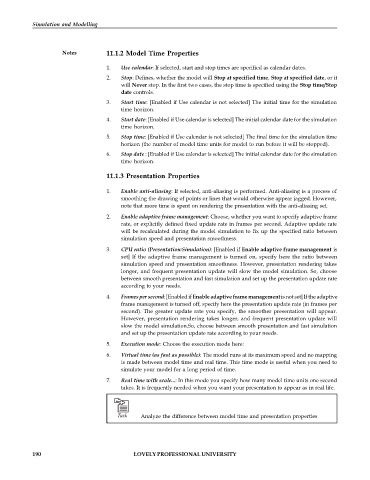Page 196 - DCAP601_SIMULATION_AND_MODELING
P. 196
Simulation and Modelling
Notes 11.1.2 Model Time Properties
1. Use calendar: If selected, start and stop times are specified as calendar dates.
2. Stop: Defines, whether the model will Stop at specified time, Stop at specified date, or it
will Never stop. In the first two cases, the stop time is specified using the Stop time/Stop
date controls.
3. Start time: [Enabled if Use calendar is not selected] The initial time for the simulation
time horizon.
4. Start date: [Enabled if Use calendar is selected] The initial calendar date for the simulation
time horizon.
5. Stop time: [Enabled if Use calendar is not selected] The final time for the simulation time
horizon (the number of model time units for model to run before it will be stopped).
6. Stop date : [Enabled if Use calendar is selected] The initial calendar date for the simulation
time horizon.
11.1.3 Presentation Properties
1. Enable anti-aliasing: If selected, anti-aliasing is performed. Anti-aliasing is a process of
smoothing the drawing of points or lines that would otherwise appear jagged. However,
note that more time is spent on rendering the presentation with the anti-aliasing set.
2. Enable adaptive frame management: Choose, whether you want to specify adaptive frame
rate, or explicitly defined fixed update rate in frames per second. Adaptive update rate
will be recalculated during the model simulation to fix up the specified ratio between
simulation speed and presentation smoothness.
3. CPU ratio (Presentation:Simulation): [Enabled if Enable adaptive frame management is
set] If the adaptive frame management is turned on, specify here the ratio between
simulation speed and presentation smoothness. However, presentation rendering takes
longer, and frequent presentation update will slow the model simulation. So, choose
between smooth presentation and fast simulation and set up the presentation update rate
according to your needs.
4. Frames per second: [Enabled if Enable adaptive frame management is not set] If the adaptive
frame management is turned off, specify here the presentation update rate (in frames per
second). The greater update rate you specify, the smoother presentation will appear.
However, presentation rendering takes longer, and frequent presentation update will
slow the model simulation.So, choose between smooth presentation and fast simulation
and set up the presentation update rate according to your needs.
5. Execution mode: Choose the execution mode here:
6. Virtual time (as fast as possible): The model runs at its maximum speed and no mapping
is made between model time and real time. This time mode is useful when you need to
simulate your model for a long period of time.
7. Real time with scale...: In this mode you specify how many model time units one second
takes. It is frequently needed when you want your presentation to appear as in real life.
Task Analyze the difference between model time and presentation properties
190 LOVELY PROFESSIONAL UNIVERSITY