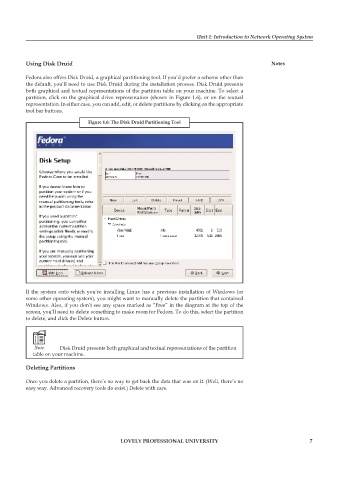Page 13 - DCAP602_NETWORK_OPERATING_SYSTEMS_I
P. 13
Unit 1: Introduction to Network Operating System
using Disk Druid notes
Fedora also offers Disk Druid, a graphical partitioning tool. If you’d prefer a scheme other than
the default, you’ll need to use Disk Druid during the installation process. Disk Druid presents
both graphical and textual representations of the partition table on your machine. To select a
partition, click on the graphical drive representation (shown in Figure 1.6), or on the textual
representation. In either case, you can add, edit, or delete partitions by clicking on the appropriate
tool bar buttons.
figure 1.6: the Disk Druid partitioning tool
If the system onto which you’re installing Linux has a previous installation of Windows (or
some other operating system), you might want to manually delete the partition that contained
Windows. Also, if you don’t see any space marked as “Free” in the diagram at the top of the
screen, you’ll need to delete something to make room for Fedora. To do this, select the partition
to delete, and click the Delete button.
Note Disk Druid presents both graphical and textual representations of the partition
table on your machine.
Deleting partitions
Once you delete a partition, there’s no way to get back the data that was on it. (Well, there’s no
easy way. Advanced recovery tools do exist.) Delete with care.
LoveLy professionaL university 7