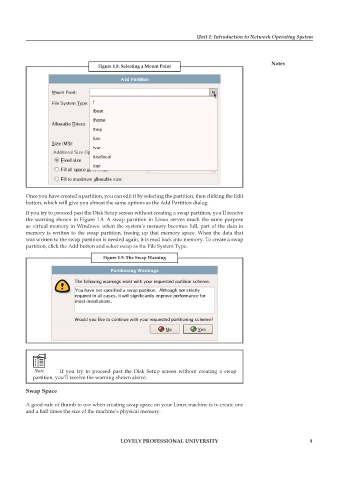Page 15 - DCAP602_NETWORK_OPERATING_SYSTEMS_I
P. 15
Unit 1: Introduction to Network Operating System
notes
figure 1.8: selecting a mount point
Once you have created a partition, you can edit it by selecting the partition, then clicking the Edit
button, which will give you almost the same options as the Add Partition dialog.
If you try to proceed past the Disk Setup screen without creating a swap partition, you’ll receive
the warning shown in Figure 1.9. A swap partition in Linux serves much the same purpose
as virtual memory in Windows: when the system’s memory becomes full, part of the data in
memory is written to the swap partition, freeing up that memory space. When the data that
was written to the swap partition is needed again, it is read back into memory. To create a swap
partition, click the Add button and select swap as the File System Type.
figure 1.9: the swap warning
Note If you try to proceed past the Disk Setup screen without creating a swap
partition, you’ll receive the warning shown above.
swap space
A good rule of thumb to use when creating swap space on your Linux machine is to create one
and a half times the size of the machine’s physical memory.
LoveLy professionaL university 9