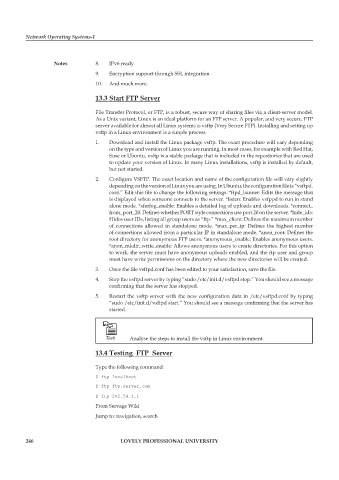Page 252 - DCAP602_NETWORK_OPERATING_SYSTEMS_I
P. 252
Network Operating Systems-I
notes 8. IPv6 ready
9. Encryption support through SSL integration
10. And much more.
13.3 start ftp server
File Transfer Protocol, or FTP, is a robust, secure way of sharing files via a client-server model.
As a Unix variant, Linux is an ideal platform for an FTP server. A popular, and very secure, FTP
server available for almost all Linux systems is vsftp (Very Secure FTP). Installing and setting up
vsftp in a Linux environment is a simple process.
1. Download and install the Linux package vsftp. The exact procedure will vary depending
on the type and version of Linux you are running. In most cases, for example with Red Hat,
Suse or Ubuntu, vsftp is a stable package that is included in the repositories that are used
to update your version of Linux. In many Linux installations, vsftp is installed by default,
but not started.
2. Configure VSFTP. The exact location and name of the configuration file will vary slightly
depending on the version of Linux you are using. In Ubuntu, the configuration file is “vsftpd.
conf.” Edit this file to change the following settings: *ftpd_banner: Edits the message that
is displayed when someone connects to the server. *listen: Enables vsfppd to run in stand
alone mode. *xferlog_enable: Enables a detailed log of uploads and downloads. *connect_
from_port_20: Defines whether PORT style connections use port 20 on the server. *hide_ids:
Hides user IDs, listing all group users as “ftp.” *max_client: Defines the maximum number
of connections allowed in standalone mode. *max_per_ip: Defines the highest number
of connections allowed from a particular IP in standalone mode. *anon_root: Defines the
root directory for anonymous FTP users. *anonymous_enable: Enables anonymous users.
*anon_mkdir_write_enable: Allows anonymous users to create directories. For this option
to work, the server must have anonymous uploads enabled, and the ftp user and group
must have write permissions on the directory where the new directories will be created.
3. Once the file vsftpd.conf has been edited to your satisfaction, save the file.
4. Stop the vsftpd server by typing “sudo /etc/init.d/vsftpd stop.” You should see a message
confirming that the server has stopped.
5. Restart the vsftp server with the new configuration data in /etc/vsftpd.conf by typing
“sudo /etc/init.d/vsftpd start.” You should see a message confirming that the server has
started.
Task Analyse the steps to install the vsftp in Linux environment.
13.4 testing ftp server
Type the following command:
$ ftp localhost
$ ftp ftp.server.com
$ ftp 202.54.1.1
From Servage Wiki
Jump to: navigation, search
246 LoveLy professionaL university