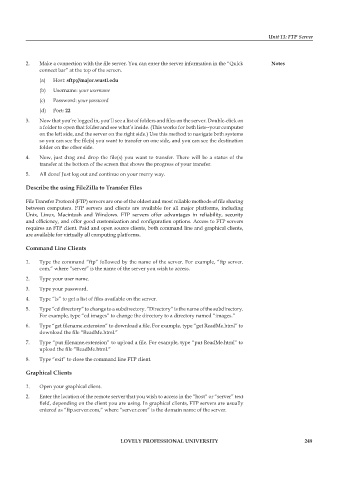Page 255 - DCAP602_NETWORK_OPERATING_SYSTEMS_I
P. 255
Unit 13: FTP Server
2. Make a connection with the file server. You can enter the server information in the “Quick notes
connect bar” at the top of the screen.
(a) Host: sftp://major.wustl.edu
(b) Username: your username
(c) Password: your password
(d) Port: 22
3. Now that you’re logged in, you’ll see a list of folders and files on the server. Double-click on
a folder to open that folder and see what’s inside. (This works for both lists--your computer
on the left side, and the server on the right side.) Use this method to navigate both systems
so you can see the file(s) you want to transfer on one side, and you can see the destination
folder on the other side.
4. Now, just drag and drop the file(s) you want to transfer. There will be a status of the
transfer at the bottom of the screen that shows the progress of your transfer.
5. All done! Just log out and continue on your merry way.
Describe the using fileZilla to transfer files
File Transfer Protocol (FTP) servers are one of the oldest and most reliable methods of file sharing
between computers. FTP servers and clients are available for all major platforms, including
Unix, Linux, Macintosh and Windows. FTP servers offer advantages in reliability, security
and efficiency, and offer good customization and configuration options. Access to FTP servers
requires an FTP client. Paid and open source clients, both command line and graphical clients,
are available for virtually all computing platforms.
command Line clients
1. Type the command “ftp” followed by the name of the server. For example, “ftp server.
com,” where “server” is the name of the server you wish to access.
2. Type your user name.
3. Type your password.
4. Type “ls” to get a list of files available on the server.
5. Type “cd directory” to change to a subdirectory. “Directory” is the name of the subdirectory.
For example, type “cd images” to change the directory to a directory named “images.”
6. Type “get filename.extension” to download a file. For example, type “get ReadMe.html” to
download the file “ReadMe.html.”
7. Type “put filename.extension” to upload a file. For example, type “put ReadMe.html” to
upload the file “ReadMe.html.”
8. Type “exit” to close the command line FTP client.
graphical clients
1. Open your graphical client.
2. Enter the location of the remote server that you wish to access in the “host” or “server” text
field, depending on the client you are using. In graphical clients, FTP servers are usually
entered as “ftp.server.com,” where “server.com” is the domain name of the server.
LoveLy professionaL university 249