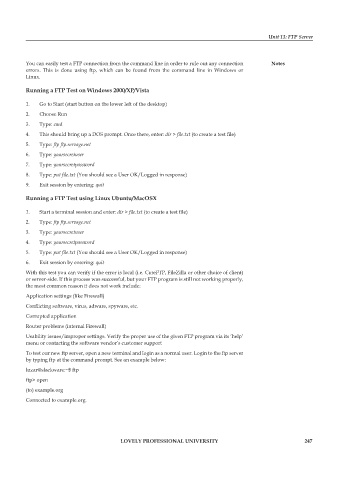Page 253 - DCAP602_NETWORK_OPERATING_SYSTEMS_I
P. 253
Unit 13: FTP Server
You can easily test a FTP connection from the command line in order to rule out any connection notes
errors. This is done using ftp, which can be found from the command line in Windows or
Linux.
running a ftp test on windows 2000/xp/vista
1. Go to Start (start button on the lower left of the desktop)
2. Choose Run
3. Type: cmd
4. This should bring up a DOS prompt. Once there, enter: dir > file.txt (to create a test file)
5. Type: ftp ftp.servage.net
6. Type: yoursecretuser
7. Type: yoursecretpassword
8. Type: put file.txt (You should see a User OK/Logged in response)
9. Exit session by entering: quit
running a ftp test using Linux ubuntu/macosx
1. Start a terminal session and enter: dir > file.txt (to create a test file)
2. Type: ftp ftp.servage.net
3. Type: yoursecretuser
4. Type: yoursecretpassword
5. Type: put file.txt (You should see a User OK/Logged in response)
6. Exit session by entering: quit
With this test you can verify if the error is local (i.e. CuteFTP, FileZilla or other choice of client)
or server-side. If this process was successful, but your FTP program is still not working properly,
the most common reason it does not work include:
Application settings (like Firewall)
Conflicting software, virus, adware, spyware, etc.
Corrupted application
Router problems (internal Firewall)
Usability issues/improper settings. Verify the proper use of the given FTP program via its ‘help’
menu or contacting the software vendor’s customer support
To test our new ftp server, open a new terminal and login as a normal user. Login to the ftp server
by typing ftp at the command prompt. See an example below:
luzar@slackware:~$ ftp
ftp> open
(to) example.org
Connected to example.org.
LoveLy professionaL university 247