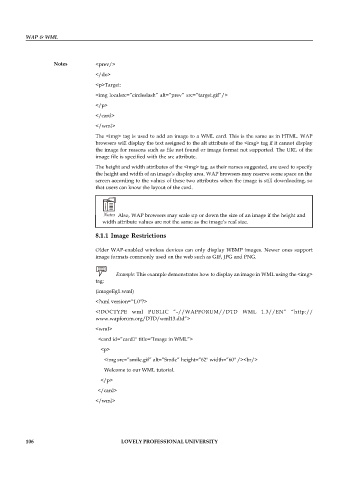Page 112 - DCAP512_WAP_AND_WML
P. 112
WAP & WML
Notes <prev/>
</do>
<p>Target:
<img localsrc=”circleslash” alt=”prev” src=”target.gif”/>
</p>
</card>
</wml>
The <img> tag is used to add an image to a WML card. This is the same as in HTML. WAP
browsers will display the text assigned to the alt attribute of the <img> tag if it cannot display
the image for reasons such as file not found or image format not supported. The URL of the
image file is specified with the src attribute.
The height and width attributes of the <img> tag, as their names suggested, are used to specify
the height and width of an image’s display area. WAP browsers may reserve some space on the
screen according to the values of these two attributes when the image is still downloading, so
that users can know the layout of the card.
Notes Also, WAP browsers may scale up or down the size of an image if the height and
width attribute values are not the same as the image’s real size.
8.1.1 Image Restrictions
Older WAP-enabled wireless devices can only display WBMP images. Newer ones support
image formats commonly used on the web such as GIF, JPG and PNG.
Example: This example demonstrates how to display an image in WML using the <img>
tag:
(imageEg1.wml)
<?xml version=”1.0"?>
<!DOCTYPE wml PUBLIC “-//WAPFORUM//DTD WML 1.3//EN” “http://
www.wapforum.org/DTD/wml13.dtd”>
<wml>
<card id=”card1" title=”Image in WML”>
<p>
<img src=”smile.gif” alt=”Smile” height=”62" width=”60" /><br/>
Welcome to our WML tutorial.
</p>
</card>
</wml>
106 LOVELY PROFESSIONAL UNIVERSITY