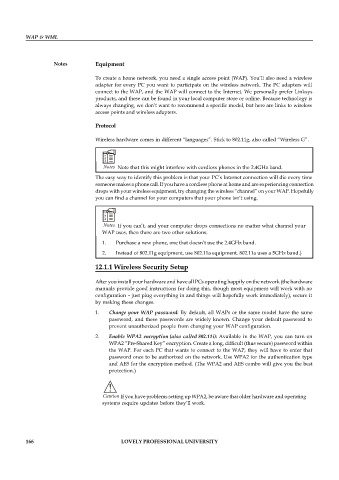Page 172 - DCAP512_WAP_AND_WML
P. 172
WAP & WML
Notes Equipment
To create a home network, you need a single access point (WAP). You’ll also need a wireless
adapter for every PC you want to participate on the wireless network. The PC adapters will
connect to the WAP, and the WAP will connect to the Internet. We personally prefer Linksys
products, and these can be found in your local computer store or online. Because technology is
always changing, we don’t want to recommend a specific model, but here are links to wireless
access points and wireless adapters.
Protocol
Wireless hardware comes in different “languages”. Stick to 802.11g, also called “Wireless G”.
Notes Note that this might interfere with cordless phones in the 2.4GHz band.
The easy way to identify this problem is that your PC’s Internet connection will die every time
someone makes a phone call. If you have a cordless phone at home and are experiencing connection
drops with your wireless equipment, try changing the wireless “channel” on your WAP. Hopefully
you can find a channel for your computers that your phone isn’t using.
Notes If you can’t, and your computer drops connections no matter what channel your
WAP uses, then there are two other solutions:
1. Purchase a new phone, one that doesn’t use the 2.4GHz band.
2. Instead of 802.11g equipment, use 802.11a equipment. 802.11a uses a 5GHz band.)
12.1.1 Wireless Security Setup
After you install your hardware and have all PCs operating happily on the network (the hardware
manuals provide good instructions for doing this, though most equipment will work with no
configuration – just plug everything in and things will hopefully work immediately), secure it
by making these changes.
1. Change your WAP password: By default, all WAPs or the same model have the same
password, and these passwords are widely known. Change your default password to
prevent unauthorized people from changing your WAP configuration.
2. Enable WPA2 encryption (also called 802.11i): Available in the WAP, you can turn on
WPA2 “Pre-Shared Key” encryption. Create a long, difficult (thus secure) password within
the WAP. For each PC that wants to connect to the WAP, they will have to enter that
password once to be authorized on the network. Use WPA2 for the authentication type
and AES for the encryption method. (The WPA2 and AES combo will give you the best
protection.)
!
Caution If you have problems setting up WPA2, be aware that older hardware and operating
systems require updates before they’ll work.
166 LOVELY PROFESSIONAL UNIVERSITY