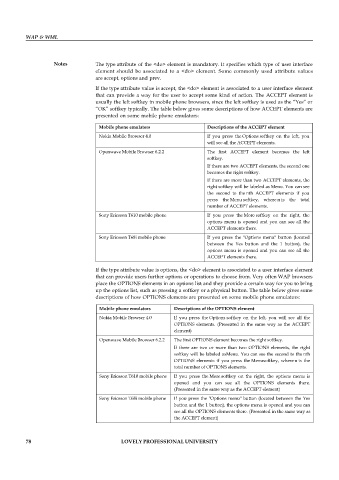Page 84 - DCAP512_WAP_AND_WML
P. 84
WAP & WML
Notes The type attribute of the <do> element is mandatory. It specifies which type of user interface
element should be associated to a <do> element. Some commonly used attribute values
are accept, options and prev.
If the type attribute value is accept, the <do> element is associated to a user interface element
that can provide a way for the user to accept some kind of action. The ACCEPT element is
usually the left softkey in mobile phone browsers, since the left softkey is used as the “Yes” or
“OK” softkey typically. The table below gives some descriptions of how ACCEPT elements are
presented on some mobile phone emulators:
Mobile phone emulators Descriptions of the ACCEPT element
Nokia Mobile Browser 4.0 If you press the Options softkey on the left, you
will see all the ACCEPT elements.
Openwave Mobile Browser 6.2.2 The first ACCEPT element becomes the left
softkey.
If there are two ACCEPT elements, the second one
becomes the right softkey.
If there are more than two ACCEPT elements, the
right softkey will be labeled as Menu. You can see
the second to the nth ACCEPT elements if you
press the Menu softkey, where n is the total
number of ACCEPT elements.
Sony Ericsson T610 mobile phone If you press the More softkey on the right, the
options menu is opened and you can see all the
ACCEPT elements there.
Sony Ericsson T68i mobile phone If you press the "Options menu" button (located
between the Yes button and the 1 button), the
options menu is opened and you can see all the
ACCEPT elements there.
If the type attribute value is options, the <do> element is associated to a user interface element
that can provide users further options or operations to choose from. Very often WAP browsers
place the OPTIONS elements in an options list and they provide a certain way for you to bring
up the options list, such as pressing a softkey or a physical button. The table below gives some
descriptions of how OPTIONS elements are presented on some mobile phone emulators:
Mobile phone emulators Descriptions of the OPTIONS element
Nokia Mobile Browser 4.0 If you press the Options softkey on the left, you will see all the
OPTIONS elements. (Presented in the same way as the ACCEPT
element)
Openwave Mobile Browser 6.2.2 The first OPTIONS element becomes the right softkey.
If there are two or more than two OPTIONS elements, the right
softkey will be labeled asMenu. You can see the second to the nth
OPTIONS elements if you press the Menusoftkey, where n is the
total number of OPTIONS elements.
Sony Ericsson T610 mobile phone If you press the More softkey on the right, the options menu is
opened and you can see all the OPTIONS elements there.
(Presented in the same way as the ACCEPT element)
Sony Ericsson T68i mobile phone If you press the "Options menu" button (located between the Yes
button and the 1 button), the options menu is opened and you can
see all the OPTIONS elements there. (Presented in the same way as
the ACCEPT element)
78 LOVELY PROFESSIONAL UNIVERSITY