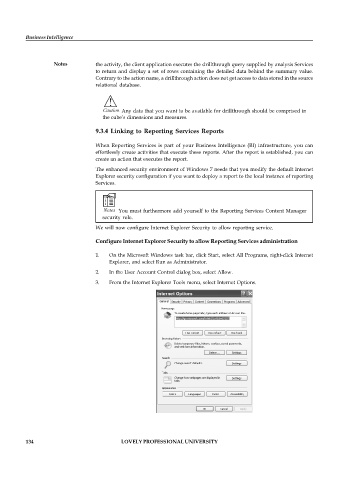Page 139 - DCAP606_BUSINESS_INTELLIGENCE
P. 139
Business Intelligence
Notes the activity, the client application executes the drillthrough query supplied by analysis Services
to return and display a set of rows containing the detailed data behind the summary value.
Contrary to the action name, a drillthrough action does not get access to data stored in the source
relational database.
!
Caution Any data that you want to be available for drillthrough should be comprised in
the cube’s dimensions and measures.
9.3.4 Linking to Reporting Services Reports
When Reporting Services is part of your Business Intelligence (BI) infrastructure, you can
effortlessly create activities that execute these reports. After the report is established, you can
create an action that executes the report.
The enhanced security environment of Windows 7 needs that you modify the default Internet
Explorer security configuration if you want to deploy a report to the local instance of reporting
Services.
Notes You must furthermore add yourself to the Reporting Services Content Manager
security role.
We will now configure Internet Explorer Security to allow reporting service.
Configure Internet Explorer Security to allow Reporting Services administration
1. On the Microsoft Windows task bar, click Start, select All Programs, right-click Internet
Explorer, and select Run as Administrator.
2. In the User Account Control dialog box, select Allow.
3. From the Internet Explorer Tools menu, select Internet Options.
134 LOVELY PROFESSIONAL UNIVERSITY