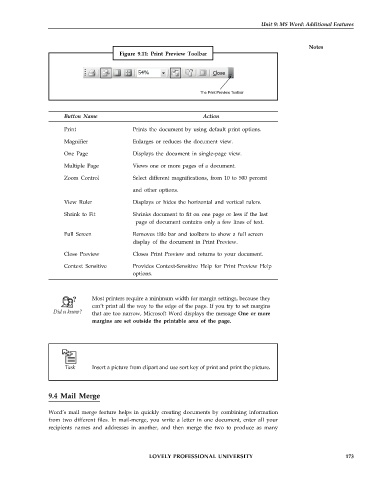Page 180 - DCAP101_BASIC_COMPUTER_SKILLS
P. 180
Unit 9: MS Word: Additional Features
Notes
Figure 9.11: Print Preview Toolbar
The Print Preview Toolbar
Button Name Action
Print Prints the document by using default print options.
Magnifier Enlarges or reduces the document view.
One Page Displays the document in single-page view.
Multiple Page Views one or more pages of a document.
Zoom Control Select different magnifications, from 10 to 500 percent
and other options.
View Ruler Displays or hides the horizontal and vertical rulers.
Shrink to Fit Shrinks document to fit on one page or less if the last
page of document contains only a few lines of text.
Full Screen Removes title bar and toolbars to show a full screen
display of the document in Print Preview.
Close Preview Closes Print Preview and returns to your document.
Context Sensitive Provides Context-Sensitive Help for Print Preview Help
options.
Most printers require a minimum width for margin settings, because they
can’t print all the way to the edge of the page. If you try to set margins
that are too narrow, Microsoft Word displays the message One or more
margins are set outside the printable area of the page.
Insert a picture from clipart and use sort key of print and print the picture.
9.4 Mail Merge
Word’s mail merge feature helps in quickly creating documents by combining information
from two different files. In mail-merge, you write a letter in one document, enter all your
recipients names and addresses in another, and then merge the two to produce as many
LOVELY PROFESSIONAL UNIVERSITY 173