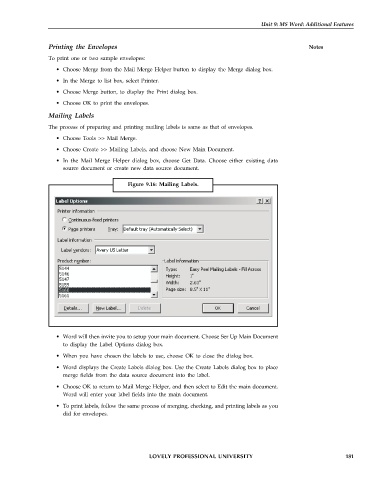Page 188 - DCAP101_BASIC_COMPUTER_SKILLS
P. 188
Unit 9: MS Word: Additional Features
Printing the Envelopes Notes
To print one or two sample envelopes:
• Choose Merge from the Mail Merge Helper button to display the Merge dialog box.
• In the Merge to list box, select Printer.
• Choose Merge button, to display the Print dialog box.
• Choose OK to print the envelopes.
Mailing Labels
The process of preparing and printing mailing labels is same as that of envelopes.
• Choose Tools >> Mail Merge.
• Choose Create >> Mailing Labels, and choose New Main Document.
• In the Mail Merge Helper dialog box, choose Get Data. Choose either existing data
source document or create new data source document.
Figure 9.16: Mailing Labels.
• Word will then invite you to setup your main document. Choose Ser Up Main Document
to display the Label Options dialog box.
• When you have chosen the labels to use, choose OK to close the dialog box.
• Word displays the Create Labels dialog box. Use the Create Labels dialog box to place
merge fields from the data source document into the label.
• Choose OK to return to Mail Merge Helper, and then select to Edit the main document.
Word will enter your label fields into the main document.
• To print labels, follow the same process of merging, checking, and printing labels as you
did for envelopes.
LOVELY PROFESSIONAL UNIVERSITY 181