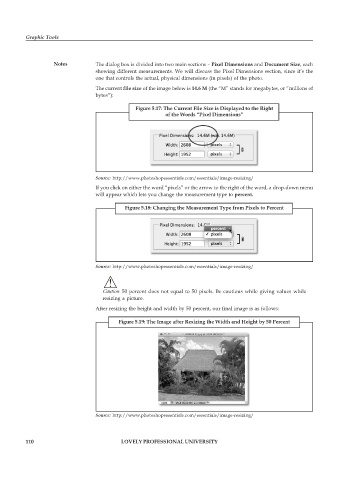Page 117 - DCAP109_GRAPHIC_TOOLS
P. 117
Graphic Tools
Notes The dialog box is divided into two main sections – Pixel Dimensions and Document Size, each
showing different measurements. We will discuss the Pixel Dimensions section, since it’s the
one that controls the actual, physical dimensions (in pixels) of the photo.
The current file size of the image below is 14.6 M (the “M” stands for megabytes, or “millions of
bytes”):
Figure 5.17: The Current File Size is Displayed to the Right
of the Words “Pixel Dimensions”
Source: http://www.photoshopessentials.com/essentials/image-resizing/
If you click on either the word “pixels” or the arrow to the right of the word, a drop-down menu
will appear which lets you change the measurement type to percent.
Figure 5.18: Changing the Measurement Type from Pixels to Percent
Source: http://www.photoshopessentials.com/essentials/image-resizing/
!
Caution 50 percent does not equal to 50 pixels. Be cautious while giving values while
resizing a picture.
After resizing the height and width by 50 percent, our final image is as follows:
Figure 5.19: The Image after Resizing the Width and Height by 50 Percent
Source: http://www.photoshopessentials.com/essentials/image-resizing/
110 LOVELY PROFESSIONAL UNIVERSITY