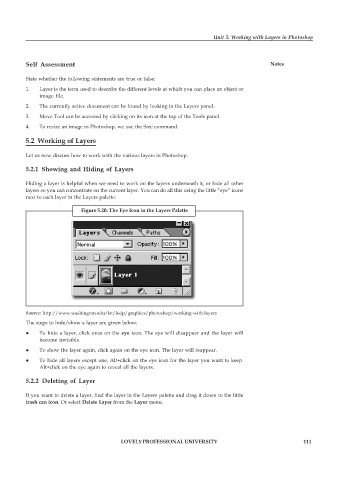Page 118 - DCAP109_GRAPHIC_TOOLS
P. 118
Unit 5: Working with Layers in Photoshop
Self Assessment Notes
State whether the following statements are true or false:
1. Layer is the term used to describe the different levels at which you can place an object or
image file.
2. The currently active document can be found by looking in the Layers panel.
3. Move Tool can be accessed by clicking on its icon at the top of the Tools panel.
4. To resize an image in Photoshop, we use the Size command.
5.2 Working of Layers
Let us now discuss how to work with the various layers in Photoshop.
5.2.1 Showing and Hiding of Layers
Hiding a layer is helpful when we need to work on the layers underneath it, or hide all other
layers so you can concentrate on the current layer. You can do all this using the little “eye” icons
next to each layer in the Layers palette:
Figure 5.20: The Eye Icon in the Layers Palette
Source: http://www.washington.edu/lst/help/graphics/photoshop/working-with-layers
The steps to hide/show a layer are given below:
z To hide a layer, click once on the eye icon. The eye will disappear and the layer will
become invisible.
z To show the layer again, click again on the eye icon. The layer will reappear.
z To hide all layers except one, Alt+click on the eye icon for the layer you want to keep.
Alt+click on the eye again to reveal all the layers.
5.2.2 Deleting of Layer
If you want to delete a layer, find the layer in the Layers palette and drag it down to the little
trash can icon. Or select Delete Layer from the Layer menu.
LOVELY PROFESSIONAL UNIVERSITY 111