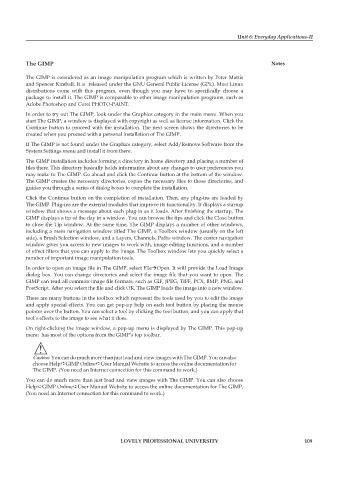Page 116 - DCAP106_OPERATING_SYSTEM_TOOLS
P. 116
Unit 6: Everyday Applications-II
The GIMP Notes
The GIMP is considered as an image manipulation program which is written by Peter Mattis
and Spencer Kimball. It is released under the GNU General Public License (GPL). Most Linux
distributions come with this program, even though you may have to specifically choose a
package to install it. The GIMP is comparable to other image manipulation programs, such as
Adobe Photoshop and Corel PHOTO-PAINT.
In order to try out The GIMP, look under the Graphics category in the main menu. When you
start The GIMP, a window is displayed with copyright as well as license information. Click the
Continue button to proceed with the installation. The next screen shows the directories to be
created when you proceed with a personal installation of The GIMP.
If The GIMP is not found under the Graphics category, select Add/Remove Software from the
System Settings menu and install it from there.
The GIMP installation includes forming a directory in home directory and placing a number of
files there. This directory basically holds information about any changes to user preferences you
may make to The GIMP. Go ahead and click the Continue button at the bottom of the window.
The GIMP creates the necessary directories, copies the necessary files to those directories, and
guides you through a series of dialog boxes to complete the installation.
Click the Continue button on the completion of installation. Then, any plug-ins are loaded by
The GIMP. Plug-ins are the external modules that improve its functionality. It displays a startup
window that shows a message about each plug-in as it loads. After finishing the startup, The
GIMP displays a tip of the day in a window. You can browse the tips and click the Close button
to close the Tip window. At the same time, The GIMP displays a number of other windows,
including a main navigation window titled The GIMP, a Toolbox window (usually on the left
side), a Brush Selection window, and a Layers, Channels, Paths window. The center navigation
window gives you access to new images to work with, image editing functions, and a number
of effect filters that you can apply to the image. The Toolbox window lets you quickly select a
number of important image manipulation tools.
In order to open an image file in The GIMP, select FileOpen. It will provide the Load Image
dialog box. You can change directories and select the image file that you want to open. The
GIMP can read all common image file formats, such as GIF, JPEG, TIFF, PCX, BMP, PNG, and
PostScript. After you select the file and click OK, The GIMP loads the image into a new window.
There are many buttons in the toolbox which represent the tools used by you to edit the image
and apply special effects. You can get pop-up help on each tool button by placing the mouse
pointer over the button. You can select a tool by clicking the tool button, and you can apply that
tool’s effects to the image to see what it does.
On right-clicking the image window, a pop-up menu is displayed by The GIMP. This pop-up
menu has most of the options from the GIMP’s top toolbar.
!
Caution You can do much more than just load and view images with The GIMP. You can also
choose Help➪GIMP Online➪User Manual Website to access the online documentation for
The GIMP. (You need an Internet connection for this command to work.)
You can do much more than just load and view images with The GIMP. You can also choose
Help➪GIMP Online➪User Manual Website to access the online documentation for The GIMP.
(You need an Internet connection for this command to work.)
LOVELY PROFESSIONAL UNIVERSITY 109