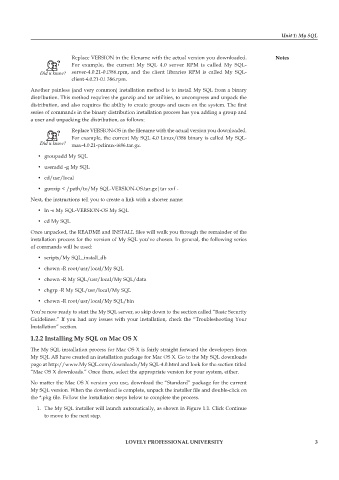Page 8 - Open Soource Technologies 304.indd
P. 8
Unit 1: My SQL
Replace VERSION in the filename with the actual version you downloaded. Notes
For example, the current My SQL 4.0 server RPM is called My SQL-
server-4.0.21-0.i386.rpm, and the client libraries RPM is called My SQL-
client-4.0.21-0.i 386.rpm.
Another painless (and very common) installation method is to install My SQL from a binary
distribution. This method requires the gunzip and tar utilities, to uncompress and unpack the
distribution, and also requires the ability to create groups and users on the system. The first
series of commands in the binary distribution installation process has you adding a group and
a user and unpacking the distribution, as follows:
Replace VERSION-OS in the filename with the actual version you downloaded.
For example, the current My SQL 4.0 Linux/i386 binary is called My SQL-
max-4.0.21-pclinux-i686.tar.gz.
• groupadd My SQL
• useradd -g My SQL
• cd/usr/local
• gunzip < /path/to/My SQL-VERSION-OS.tar.gz|tar xvf -
Next, the instructions tell you to create a link with a shorter name:
• ln -s My SQL-VERSION-OS My SQL
• cd My SQL
Once unpacked, the README and INSTALL files will walk you through the remainder of the
installation process for the version of My SQL you’ve chosen. In general, the following series
of commands will be used:
• scripts/My SQL_install_db
• chown -R root/usr/local/My SQL
• chown -R My SQL/usr/local/My SQL/data
• chgrp -R My SQL/usr/local/My SQL
• chown -R root/usr/local/My SQL/bin
You’re now ready to start the My SQL server, so skip down to the section called “Basic Security
Guidelines.” If you had any issues with your installation, check the “Troubleshooting Your
Installation” section.
1.2.2 Installing My SQL on Mac OS X
The My SQL installation process for Mac OS X is fairly straight forward the developers from
My SQL AB have created an installation package for Mac OS X. Go to the My SQL downloads
page at http://www.My SQL.com/downloads/My SQL-4.0.html and look for the section titled
“Mac OS X downloads.” Once there, select the appropriate version for your system, either.
No matter the Mac OS X version you use, download the “Standard” package for the current
My SQL version. When the download is complete, unpack the installer file and double-click on
the *.pkg file. Follow the installation steps below to complete the process.
1. The My SQL installer will launch automatically, as shown in Figure 1.1. Click Continue
to move to the next step.
LOVELY PROFESSIONAL UNIVERSITY 3