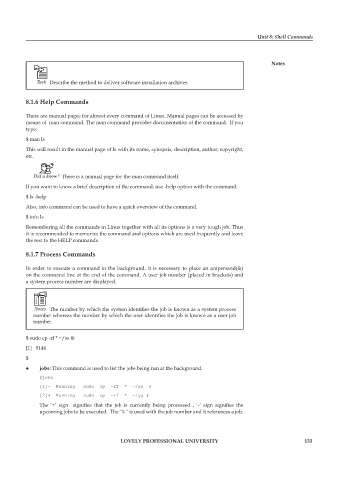Page 140 - DCAP106_OPERATING_SYSTEM_TOOLS
P. 140
Unit 8: Shell Commands
Notes
Task Describe the method to deliver software installation archives.
8.1.6 Help Commands
There are manual pages for almost every command of Linux. Manual pages can be accessed by
means of man command. The man command provides documentation of the command. If you
type:
$ man ls
This will result in the manual page of ls with its name, synopsis, description, author, copyright,
etc.
Did u know? There is a manual page for the man command itself.
If you want to know a brief description of the command, use -help option with the command.
$ ls -help
Also, info command can be used to have a quick overview of the command.
$ info ls
Remembering all the commands in Linux together with all its options is a very tough job. Thus
it is recommended to memorize the command and options which are used frequently and leave
the rest to the HELP commands.
8.1.7 Process Commands
In order to execute a command in the background, it is necessary to place an ampersand(&)
on the command line at the end of the command. A user job number (placed in brackets) and
a system process number are displayed.
Notes The number by which the system identifies the job is known as a system process
number whereas the number by which the user identifies the job is known as a user job
number.
$ sudo cp -rf * ~/ss &
[1] 9144
$
z z jobs: This command is used to list the jobs being run at the background.
$jobs
[1]- Running sudo cp -rf * ~/ss &
[2]+ Running sudo cp -rf * ~/yy &
The ‘+‘ sign signifies that the job is currently being processed , ‘-’ sign signifies the
upcoming jobs to be executed. The ‘% ‘ is used with the job number and it references a job.
LOVELY PROFESSIONAL UNIVERSITY 133