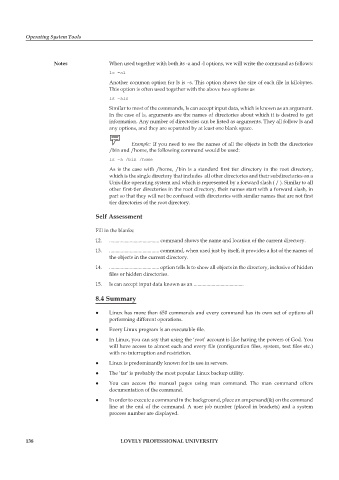Page 145 - DCAP106_OPERATING_SYSTEM_TOOLS
P. 145
Operating System Tools
Notes When used together with both its -a and -l options, we will write the command as follows:
ls -al
Another common option for ls is –s. This option shows the size of each file in kilobytes.
This option is often used together with the above two options as
ls -als
Similar to most of the commands, ls can accept input data, which is known as an argument.
In the case of ls, arguments are the names of directories about which it is desired to get
information. Any number of directories can be listed as arguments. They all follow ls and
any options, and they are separated by at least one blank space.
Example: If you need to see the names of all the objects in both the directories
/bin and /home, the following command would be used:
ls -a /bin /home
As is the case with /home, /bin is a standard first tier directory in the root directory,
which is the single directory that includes all other directories and their subdirectories on a
Unix-like operating system and which is represented by a forward slash ( / ). Similar to all
other first-tier directories in the root directory, their names start with a forward slash, in
part so that they will not be confused with directories with similar names that are not first
tier directories of the root directory.
Self Assessment
Fill in the blanks:
12. ....................................... command shows the name and location of the current directory.
13. ....................................... command, when used just by itself, it provides a list of the names of
the objects in the current directory.
14. ....................................... option tells ls to show all objects in the directory, inclusive of hidden
files or hidden directories.
15. ls can accept input data known as an .......................................
8.4 Summary
z z Linux has more than 650 commands and every command has its own set of options all
performing different operations.
z z Every Linux program is an executable file.
z z In Linux, you can say that using the ‘root’ account is like having the powers of God. You
will have access to almost each and every file (configuration files, system, text files etc.)
with no interruption and restriction.
z z Linux is predominantly known for its use in servers.
z z The ‘tar’ is probably the most popular Linux backup utility.
z z You can access the manual pages using man command. The man command offers
documentation of the command.
z z In order to execute a command in the background, place an ampersand(&) on the command
line at the end of the command. A user job number (placed in brackets) and a system
process number are displayed.
138 LOVELY PROFESSIONAL UNIVERSITY