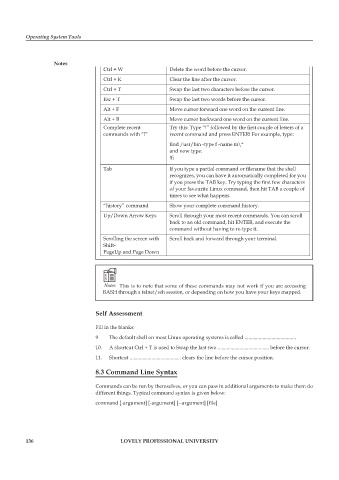Page 143 - DCAP106_OPERATING_SYSTEM_TOOLS
P. 143
Operating System Tools
Notes
Ctrl + W Delete the word before the cursor.
Ctrl + K Clear the line after the cursor.
Ctrl + T Swap the last two characters before the cursor.
Esc + T Swap the last two words before the cursor.
Alt + F Move cursor forward one word on the current line.
Alt + B Move cursor backward one word on the current line.
Complete recent Try this: Type “!” followed by the first couple of letters of a
commands with “!” recent command and press ENTER! For example, type:
find /usr/bin -type f -name m\*
and now type:
!fi
Tab If you type a partial command or filename that the shell
recognizes, you can have it automatically completed for you
if you press the TAB key. Try typing the first few characters
of your favourite Linux command, then hit TAB a couple of
times to see what happens.
“history” command Show your complete command history.
Up/Down Arrow Keys Scroll through your most recent commands. You can scroll
back to an old command, hit ENTER, and execute the
command without having to re-type it.
Scrolling the screen with Scroll back and forward through your terminal.
Shift-
PageUp and Page Down
Notes This is to note that some of these commands may not work if you are accessing
BASH through a telnet/ssh session, or depending on how you have your keys mapped.
Self Assessment
Fill in the blanks:
9 The default shell on most Linux operating systems is called ........................................
10. A shortcut Ctrl + T is used to Swap the last two ........................................ before the cursor.
11. Shortcut ........................................ clears the line before the cursor position.
8.3 Command Line Syntax
Commands can be run by themselves, or you can pass in additional arguments to make them do
different things. Typical command syntax is given below:
command [-argument] [-argument] [--argument] [file]
136 LOVELY PROFESSIONAL UNIVERSITY