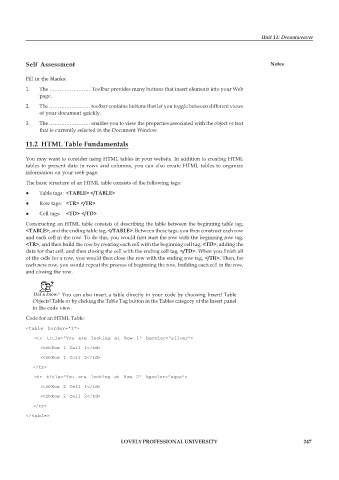Page 254 - DCAP109_GRAPHIC_TOOLS
P. 254
Unit 11: Dreamweaver
Self Assessment Notes
Fill in the blanks:
1. The …………………… Toolbar provides many buttons that insert elements into your Web
page.
2. The …………………… toolbar contains buttons that let you toggle between different views
of your document quickly.
3. The …………………… enables you to view the properties associated with the object or text
that is currently selected in the Document Window.
11.2 HTML Table Fundamentals
You may want to consider using HTML tables in your website. In addition to creating HTML
tables to present data in rows and columns, you can also create HTML tables to organize
information on your web page.
The basic structure of an HTML table consists of the following tags:
z Table tags: <TABLE> </TABLE>
z Row tags: <TR> </TR>
z Cell tags: <TD> </TD>
Constructing an HTML table consists of describing the table between the beginning table tag,
<TABLE>, and the ending table tag, </TABLE>. Between these tags, you then construct each row
and each cell in the row. To do this, you would first start the row with the beginning row tag,
<TR>, and then build the row by creating each cell with the beginning cell tag, <TD>, adding the
data for that cell, and then closing the cell with the ending cell tag, </TD>. When you finish all
of the cells for a row, you would then close the row with the ending row tag, </TR>. Then, for
each new row, you would repeat the process of beginning the row, building each cell in the row,
and closing the row.
Did u know? You can also insert a table directly in your code by choosing Insert! Table
Objects! Table or by clicking the Table Tag button in the Tables category of the Insert panel
in the code view.
Code for an HTML Table:
<table border=”1">
<tr title=”You are looking at Row 1" bgcolor=”silver”>
<td>Row 1 Cell 1</td>
<td>Row 1 Cell 2</td>
</tr>
<tr title=”You are looking at Row 2" bgcolor=”aqua”>
<td>Row 2 Cell 1</td>
<td>Row 2 Cell 2</td>
</tr>
</table>
LOVELY PROFESSIONAL UNIVERSITY 247