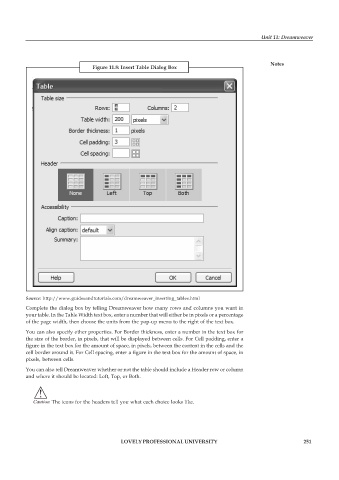Page 258 - DCAP109_GRAPHIC_TOOLS
P. 258
Unit 11: Dreamweaver
Notes
Figure 11.8: Insert Table Dialog Box
Source: http://www.guidesandtutorials.com/dreamweaver_inserting_tables.html
Complete the dialog box by telling Dreamweaver how many rows and columns you want in
your table. In the Table Width text box, enter a number that will either be in pixels or a percentage
of the page width, then choose the units from the pop-up menu to the right of the text box.
You can also specify other properties. For Border thickness, enter a number in the text box for
the size of the border, in pixels, that will be displayed between cells. For Cell padding, enter a
figure in the text box for the amount of space, in pixels, between the content in the cells and the
cell border around it. For Cell spacing, enter a figure in the text box for the amount of space, in
pixels, between cells.
You can also tell Dreamweaver whether or not the table should include a Header row or column
and where it should be located: Left, Top, or Both.
!
Caution The icons for the headers tell you what each choice looks like.
LOVELY PROFESSIONAL UNIVERSITY 251